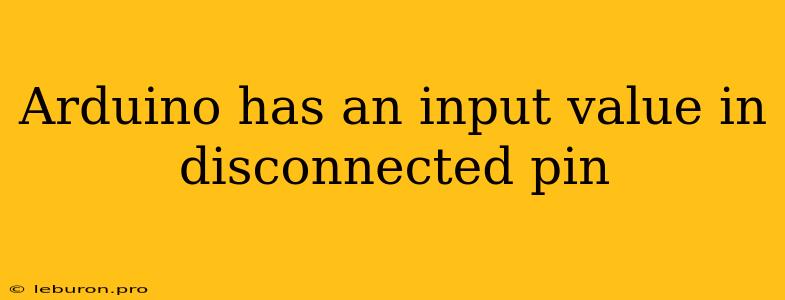Arduino is a popular platform for hobbyists and professionals alike, and its ease of use makes it ideal for a wide range of projects. However, one common question that arises for beginners is how to handle input values from pins that are not connected to anything. This seemingly simple question can lead to unexpected behavior and confusion if not addressed properly. This article will delve into the intricacies of dealing with disconnected pins on Arduino, exploring the reasons behind the observed input values, potential issues they can cause, and practical strategies for handling them effectively.
Understanding the Nature of Input Values on Disconnected Pins
When an Arduino pin is configured as an input, it constantly monitors the electrical voltage present on that pin. In a typical scenario, this voltage is determined by an external component like a sensor, switch, or potentiometer, providing meaningful data to the microcontroller. However, when a pin is left disconnected, it's not receiving any signal from an external source. Instead, the voltage on the pin is influenced by various factors, including:
- Internal Circuitry: The Arduino's internal circuitry can contribute to a small, fluctuating voltage on the pin, even when it's not connected. This voltage can vary slightly due to noise from the power supply, digital logic signals within the microcontroller, or even electromagnetic interference from the surrounding environment.
- External Factors: Factors external to the Arduino board can also play a role. Static electricity, stray electromagnetic fields, or even the presence of other components on the breadboard can introduce a small amount of voltage onto the disconnected pin.
This seemingly random voltage on the disconnected pin can be interpreted by the Arduino's microcontroller as a signal, potentially leading to erroneous readings and unpredictable behavior in your code.
The Implications of Unaccounted Input Values
While a small, fluctuating voltage on a disconnected pin might seem insignificant, it can cause several issues if not properly handled:
1. Incorrect Readings and Unexpected Behavior
When you're reading values from an input pin, particularly those used for control or decision-making within your code, unexpected input values from a disconnected pin can lead to false readings. This can cause your program to execute functions or take actions that you did not intend, leading to undesirable consequences.
2. Erratic Program Execution
The fluctuating input value from a disconnected pin can trigger unpredictable behavior in your program. Your code may constantly switch between different execution paths based on these inconsistent readings, making it difficult to debug and understand the program's logic.
3. Unstable Circuits
In some cases, the voltage on a disconnected pin can affect the operation of other components connected to the Arduino board. This is particularly true if the voltage is significant enough to interfere with the proper functioning of other circuits.
Strategies for Handling Disconnected Pins
Fortunately, there are several techniques to address the challenges posed by disconnected pins:
1. Pull-up or Pull-down Resistors
One common solution is to connect a pull-up or pull-down resistor to the input pin. This resistor acts as a default voltage source when the pin is not connected.
-
Pull-up Resistors: A pull-up resistor connects the pin to the positive (VCC) supply. When the pin is not connected, the resistor pulls the voltage to high (typically 5V). If the pin is connected to ground (0V), the resistor is overridden.
-
Pull-down Resistors: A pull-down resistor connects the pin to ground (GND). When the pin is not connected, the resistor pulls the voltage to low (0V). If the pin is connected to the positive supply (5V), the resistor is overridden.
By using a pull-up or pull-down resistor, you ensure that the input pin has a defined state when it's not connected, preventing unexpected behavior and inconsistent readings.
2. Input Pin Initialization
You can explicitly initialize the input pin within your code to a specific state, typically high or low. This forces the pin to a known state regardless of the initial voltage on the pin.
pinMode(pinNumber, INPUT_PULLUP); // Initialize the pin with internal pull-up resistor
// or
pinMode(pinNumber, INPUT); // Initialize the pin as input without internal pull-up
digitalWrite(pinNumber, HIGH); // Set the pin to high (typically 5V)
3. Ignoring the Input Value
In some cases, you may not need to worry about the input value from a disconnected pin. If the pin is used solely for output purposes or if the specific input value is irrelevant to your code, you can simply ignore the value.
4. Using Internal Pull-ups
Many Arduino boards have built-in internal pull-up resistors, which can be activated directly within your code using the pinMode() function with the INPUT_PULLUP parameter. This eliminates the need to manually connect a pull-up resistor.
Choosing the Best Approach
The best approach for handling disconnected pins depends on the specific requirements of your project.
- If you need to accurately read input values from a pin, using a pull-up or pull-down resistor or initializing the pin with a known state is essential.
- If you need to control an output pin that is not connected, you can typically ignore the input value, or you may need to set an initial state to prevent potential issues.
Conclusion
Understanding the nature of input values on disconnected pins is critical for building robust and reliable Arduino projects. By employing the strategies discussed above, you can effectively manage the challenges associated with disconnected pins, ensuring that your Arduino projects function as expected and deliver consistent results.
Remember to carefully analyze your code and hardware setup to determine the best approach for handling disconnected pins, enhancing the stability and predictability of your Arduino creations.