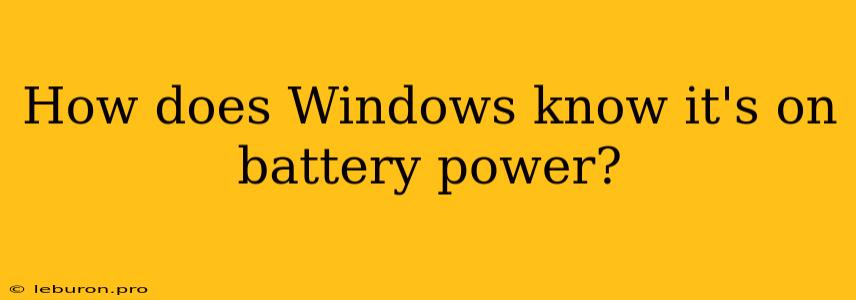In the modern world, we rely on our laptops and other portable devices to stay connected and productive, and a crucial part of that experience is battery life. It's remarkable how seamlessly our devices switch between AC power and battery power, adjusting settings and performance to maximize runtime. But how does Windows, or any operating system for that matter, actually know when it's running on battery power? This intricate dance between hardware and software ensures optimal performance and extends the life of your device's battery. Let's delve into the fascinating world of battery power management in Windows.
The Battery Power Source: An Unseen Signal
The key to understanding how Windows knows it's on battery power lies in the ACPI (Advanced Configuration and Power Interface). This standardized interface acts as the communication bridge between the operating system and the hardware components, including the battery. When you plug your laptop into an AC power source, the AC adapter sends a signal to the system's power management chip, which in turn sends an interrupt to the operating system. This interrupt informs Windows that AC power is available, and the system can then utilize the full power capabilities of the plugged-in source.
Conversely, when you unplug your laptop, the AC adapter stops sending the signal, and the power management chip triggers a different interrupt, letting Windows know that it's now running solely on battery power. This signal is akin to a digital switch that tells Windows, "Hey, we're on battery now!" and sets in motion various power-saving measures.
Windows Battery Management: A Symphony of Efficiency
With the ACPI signal indicating the power source, Windows springs into action, implementing a series of measures designed to optimize battery life and performance. These include:
Dimming the Screen:
One of the most noticeable power-saving measures is screen dimming. When you're on battery power, Windows automatically dims the screen to conserve energy. The brightness level can be further adjusted in the Windows settings to fine-tune the balance between visibility and battery life.
Reducing CPU Usage:
To prolong battery life, Windows can also throttle the CPU, limiting its clock speed and performance. This keeps the CPU from consuming as much power, especially when performing less demanding tasks.
Turning Off Unnecessary Features:
Windows identifies features that consume unnecessary power when you're on battery, such as Bluetooth, Wi-Fi, and background processes. These features might be temporarily disabled or put into a low-power state to maximize battery efficiency.
Power Plans:
Windows offers various power plans, each with its own set of settings tailored for different scenarios. For example, the "Balanced" power plan strikes a balance between performance and battery life, while the "Power Saver" plan prioritizes battery longevity by reducing performance. You can customize power plans in Windows settings to fine-tune the system's power management behavior.
Advanced Power Management Features in Windows
Beyond the basic power management features, Windows incorporates a range of advanced capabilities to ensure optimal battery performance. These include:
Battery Life Estimation:
Windows provides an estimated battery life remaining based on your usage patterns and current power consumption. This estimate helps you plan your day and avoid running out of power unexpectedly.
Battery Health Monitoring:
Windows monitors the health of your battery, detecting potential issues and providing alerts if the battery's performance deteriorates. It can also identify faulty batteries and recommend replacements when necessary.
Adaptive Power Management:
Windows 11 introduces adaptive power management, which further optimizes battery life by dynamically adjusting performance based on your usage patterns. This feature analyzes your usage and adjusts the system's power consumption to prioritize efficiency when you're on battery.
Conclusion:
The intricate interplay between the ACPI signal, the power management chip, and Windows's battery management system ensures a seamless and efficient experience for users on battery power. By carefully monitoring power consumption and adjusting settings, Windows optimizes performance while maximizing battery life. This delicate balance between power consumption and performance is essential for extending the life of your laptop's battery and ensuring a smooth user experience.