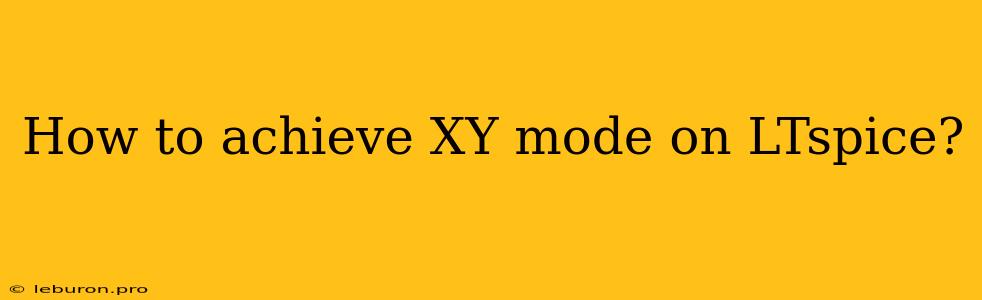How to Achieve XY Mode on LTspice: A Comprehensive Guide
LTspice, a powerful and versatile SPICE-based circuit simulator, offers an array of tools for circuit analysis and simulation. Among these tools, XY mode stands out as a valuable feature for visualizing the relationship between two variables in your circuit simulation. This guide will provide a step-by-step explanation of how to achieve XY mode in LTspice, covering the essential steps and explaining the nuances involved.
Understanding XY Mode in LTspice
XY mode in LTspice allows you to plot the relationship between two simulation variables. Instead of viewing the time-domain response of a single variable, you can visualize the relationship between two variables over the course of a simulation. This can be particularly useful for:
- Analyzing non-linear circuit behavior: XY mode allows you to understand how one variable changes with respect to another, revealing non-linear relationships that might not be immediately apparent from a standard time-domain plot.
- Determining the operating point of a circuit: By plotting the voltage and current across a device, you can easily determine its operating point on the device's characteristic curve.
- Visualizing circuit characteristics: You can gain insights into the characteristics of specific circuit elements, like transistors or diodes, by plotting their relevant variables against each other.
Enabling XY Mode in LTspice
LTspice provides two primary methods for enabling XY mode:
-
Using the "Plot" Menu:
- Right-click on the desired variable in the "Simulation Output" window.
- Select "Add Trace...".
- Choose the second variable you want to plot against the first.
- Click "OK" to add the trace and enable XY mode.
-
Using the "Add Trace" Dialog Box:
- Click "Add Trace" from the "Plot" menu.
- In the "Add Trace" dialog box, select the first variable you want to plot.
- Select the second variable in the "Y-Axis" dropdown menu.
- Click "OK" to add the trace and enable XY mode.
Customizing XY Mode Plots
Once XY mode is enabled, you can customize the plot to enhance your analysis:
- Adding labels: Use the "Label" option to add labels to the axes, providing context to your plot.
- Adjusting the plot range: Use the "X-Axis" and "Y-Axis" options to modify the plot's range and scale for clearer visualization.
- Adding gridlines: Enable gridlines to provide a visual reference and facilitate data interpretation.
- Changing plot style: Experiment with different plot styles like lines, dots, or bars to enhance visualization.
Example: Investigating a Transistor's Characteristics
Let's explore how to use XY mode to investigate the characteristics of a transistor. Imagine you're analyzing a simple transistor amplifier circuit. You want to determine how the collector current (Ic) varies with the base current (Ib).
- Step 1: Build the circuit in LTspice.
- Step 2: Add current probes to measure the base current (Ib) and collector current (Ic).
- Step 3: Run a simulation.
- Step 4: Open the "Simulation Output" window.
- Step 5: Right-click on "Ic" and select "Add Trace..."
- Step 6: Choose "Ib" as the second variable.
- Step 7: Click "OK" to enable XY mode.
Now, you'll have an XY plot that shows the relationship between the collector current (Ic) and the base current (Ib). This plot provides valuable insights into the transistor's current gain and its behavior in the active region.
Conclusion
Mastering the use of XY mode in LTspice significantly enhances your ability to analyze and understand the behavior of circuits. It allows you to visualize the relationships between variables in a way that standard time-domain plots cannot. By following the steps outlined in this guide, you can effectively utilize XY mode to deepen your comprehension of circuit operation and gain valuable insights from your simulations. As you explore more complex circuits, you'll find that XY mode becomes an increasingly powerful tool for uncovering hidden relationships and unraveling the intricacies of circuit behavior.