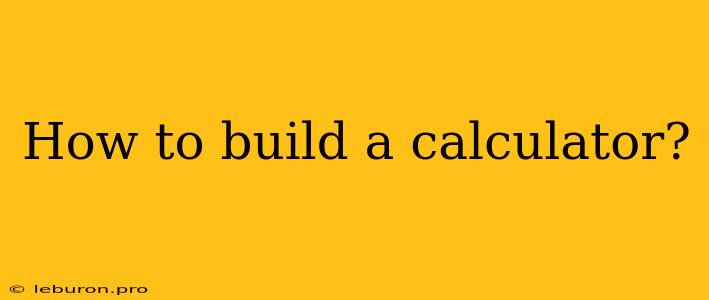Building a calculator, whether a simple one or a more advanced scientific calculator, can be a rewarding project that allows you to explore programming concepts and understand how basic mathematical operations are implemented. This article will guide you through the process of building a calculator, covering the essential steps, programming concepts, and design considerations.
Choosing Your Tools
The first step in building a calculator is to choose the right tools. The primary choice is the programming language. Popular options for calculator development include:
- Python: Python is known for its simplicity and readability, making it an excellent choice for beginners. Its extensive libraries, such as
Tkinterfor graphical user interfaces (GUIs), provide a solid foundation for calculator development. - JavaScript: JavaScript is widely used for web development and is also suitable for building web-based calculators. Frameworks like React or Vue.js can simplify the development process.
- C++: C++ offers performance and control over hardware, which might be beneficial for more complex calculators with specialized features.
Beyond the programming language, you might need additional tools like:
- Integrated Development Environment (IDE): An IDE like Visual Studio Code, PyCharm, or Atom can provide features like code highlighting, debugging tools, and project management capabilities.
- GUI Toolkit: If you're building a graphical calculator, a GUI toolkit like
Tkinter(for Python),Qt(cross-platform), orSwing(for Java) will help you create the user interface.
Designing the Calculator
Before writing any code, carefully design the calculator's user interface (UI). Consider the following:
- Layout: How will the calculator's buttons and display be arranged?
- Functionality: Which operations will the calculator support (addition, subtraction, multiplication, division, etc.)?
- Number System: Will the calculator handle decimal, binary, or hexadecimal numbers?
- Display: How will you display the results? Should it be a simple text display or a more advanced visual representation?
Implementing the Core Logic
The core logic of a calculator involves handling user input and performing the necessary mathematical operations. Here's a basic example of how you might implement addition in Python:
def add(x, y):
return x + y
num1 = float(input("Enter first number: "))
num2 = float(input("Enter second number: "))
sum = add(num1, num2)
print("The sum is", sum)
This code snippet defines a function add that takes two numbers as input and returns their sum. It then takes user input, converts the input to floating-point numbers, and uses the add function to calculate the sum. The result is displayed on the console.
Building the User Interface
The user interface (UI) of a calculator allows users to interact with it. Here's how you can create a basic calculator UI in Python using Tkinter:
import tkinter as tk
def button_click(number):
current = display.get()
display.delete(0, tk.END)
display.insert(0, current + number)
def clear_display():
display.delete(0, tk.END)
def calculate():
try:
result = eval(display.get())
display.delete(0, tk.END)
display.insert(0, result)
except:
display.delete(0, tk.END)
display.insert(0, "Error")
window = tk.Tk()
window.title("Calculator")
display = tk.Entry(window, width=25, borderwidth=5)
display.grid(row=0, column=0, columnspan=4, padx=10, pady=10)
buttons = [
"7", "8", "9", "/",
"4", "5", "6", "*",
"1", "2", "3", "-",
"0", ".", "C", "+"
]
row = 1
col = 0
for button in buttons:
button_widget = tk.Button(window, text=button, width=5, height=2,
command=lambda b=button: button_click(b))
button_widget.grid(row=row, column=col, padx=5, pady=5)
col += 1
if col > 3:
col = 0
row += 1
equal_button = tk.Button(window, text="=", width=5, height=2,
command=calculate)
equal_button.grid(row=5, column=3, padx=5, pady=5)
clear_button = tk.Button(window, text="C", width=5, height=2,
command=clear_display)
clear_button.grid(row=5, column=0, padx=5, pady=5)
window.mainloop()
This code creates a basic calculator window with buttons for numbers, operators, and special functions like "C" for clearing the display and "=" for calculating the result.
Adding More Features
Once you have a basic calculator working, you can add more features:
- Scientific Operations: Implement functions like trigonometric operations (sin, cos, tan), logarithms, exponentials, etc.
- Memory Functions: Include buttons for storing and recalling results.
- History Log: Allow users to view previous calculations.
- Error Handling: Implement proper error handling to catch invalid inputs or operations.
Debugging and Testing
After implementing each feature, thoroughly test the calculator to ensure it functions correctly. Use various test cases, including edge cases, to catch any bugs or errors. Consider using a debugger to step through the code and identify issues.
Conclusion
Building a calculator from scratch provides a valuable learning experience. It introduces you to programming fundamentals like data types, operators, functions, and user interface design. By following the steps outlined in this article, you can create a functional calculator and expand your programming skills. Remember to choose the right tools, design a user-friendly interface, implement the core logic, add features, and thoroughly test your creation. As you gain experience, you can explore more complex features and algorithms to enhance your calculator.