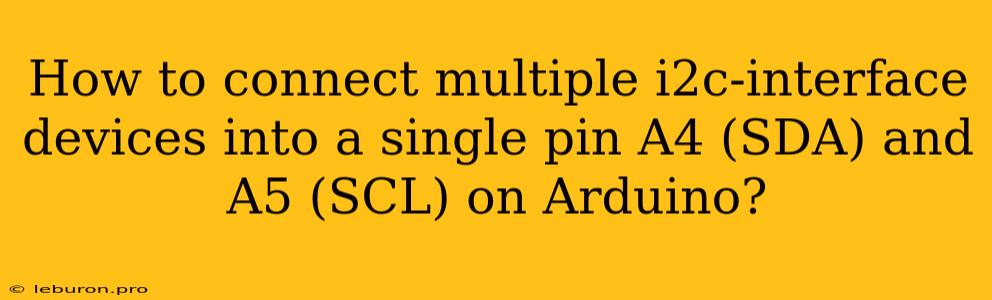Connecting Multiple I2C Devices to a Single Arduino Pin Pair
The I2C protocol, commonly used in embedded systems, provides a simple and efficient way to communicate between a microcontroller and peripheral devices. Arduino, with its built-in I2C support, allows you to connect multiple I2C devices on the same bus. This article explores the intricacies of connecting multiple I2C devices to a single pair of pins, A4 (SDA) and A5 (SCL), on an Arduino board.
Understanding I2C Basics
Before diving into the specifics, let's review the fundamental concepts behind the I2C protocol. I2C (Inter-Integrated Circuit) is a two-wire serial communication protocol. It uses two signals: SDA (Serial Data) and SCL (Serial Clock).
How does I2C work?
-
Master and Slave: The I2C communication involves a master device (usually the microcontroller) and one or more slave devices (peripheral sensors or actuators).
-
Addressing: Each slave device on the bus has a unique I2C address. The master uses this address to select the specific slave it wants to communicate with.
-
Data Transfer: The master initiates the communication by sending a start condition followed by the slave's address. The slave acknowledges the address, and then data is transferred bidirectionally between the master and slave.
-
Clock Signaling: The SCL signal provides a timing reference for data transfer. The master controls the SCL signal, ensuring synchronous data exchange.
-
Stop Condition: Once the data transfer is complete, the master sends a stop condition to end the communication.
Connecting Multiple I2C Devices
The key to connecting multiple I2C devices to a single pin pair is to ensure that each device has a unique I2C address. This is typically achieved through an address jumper or using a specific I2C address setting within the device itself.
Common I2C Devices:
Many popular sensors and actuators use I2C communication, including:
- Temperature Sensors: DS18B20, LM75
- Accelerometers: MMA8452Q, ADXL345
- Pressure Sensors: BMP085, BMP180
- Real-Time Clocks: DS3231, PCF8563
- LCD Displays: I2C-compatible character displays
- LED Drivers: PCA9685, TLC5940
Hardware Setup:
Connecting multiple I2C devices is straightforward. You connect all the SDA pins of the I2C devices together and connect them to the Arduino's SDA pin (A4). Similarly, connect all the SCL pins of the devices to the Arduino's SCL pin (A5).
Important Considerations:
- Pull-up Resistors: It is essential to use pull-up resistors on the SDA and SCL lines. These resistors ensure that the lines are high when not being driven by any device, preventing communication issues. Connect 4.7kΩ pull-up resistors between the SDA and SCL lines and the VCC pin on your Arduino board.
- Address Conflicts: Ensure that no two devices have the same I2C address. You may need to adjust the address using jumpers or configuring them within the device's internal settings.
- Bus Load: The I2C bus has a maximum bus load specified in the datasheet of the I2C devices you are using. Check the datasheet to ensure that the total bus load is within the acceptable range.
Arduino Code Example
#include
// Define I2C addresses for your devices
#define TEMP_SENSOR_ADDR 0x48
#define ACCEL_SENSOR_ADDR 0x1E
void setup() {
// Initialize I2C communication
Wire.begin();
// Set the I2C communication speed (optional)
Wire.setClock(400000); // Set to 400kHz
}
void loop() {
// Read data from the temperature sensor
readTemperatureData(TEMP_SENSOR_ADDR);
// Read data from the accelerometer
readAccelData(ACCEL_SENSOR_ADDR);
delay(100);
}
// Function to read temperature data
void readTemperatureData(byte address) {
// Start communication with the sensor
Wire.beginTransmission(address);
// Send the register address to read
Wire.write(0x00); // Assuming register 0x00 holds the temperature data
// Stop transmission and request data
Wire.endTransmission(false);
// Read the data from the sensor
Wire.requestFrom(address, 2); // Read 2 bytes of data
// Extract the temperature value
int temp = Wire.read() << 8 | Wire.read();
// Print the temperature
Serial.print("Temperature: ");
Serial.print(temp);
Serial.println(" degrees Celsius");
}
// Function to read accelerometer data (similar to readTemperatureData)
void readAccelData(byte address) {
// ... implement similar logic as readTemperatureData
}
Debugging Tips
- Use a Logic Analyzer: A logic analyzer can help visualize the I2C communication signals, pin levels, and timing. This helps identify problems like communication errors, address conflicts, and timing issues.
- Check Pull-up Resistors: Verify that the pull-up resistors are correctly connected and have the appropriate value. Weak pull-up resistors may lead to communication issues.
- Use I2C Scanner: Utilize an I2C scanner tool or library to scan the I2C bus and identify the addresses of connected devices. This helps confirm that each device has a unique address.
- Check Data Sheets: Carefully read the datasheets of all your I2C devices. They provide essential information regarding the communication protocol, address settings, and register details.
Conclusion
Connecting multiple I2C devices to a single pair of pins on an Arduino is a common practice in embedded projects. By understanding I2C communication basics, properly configuring device addresses, and ensuring proper hardware setup, you can seamlessly integrate a variety of sensors and actuators into your Arduino project. Remember to use the appropriate pull-up resistors, pay attention to the bus load, and consider using debugging tools when troubleshooting communication issues.