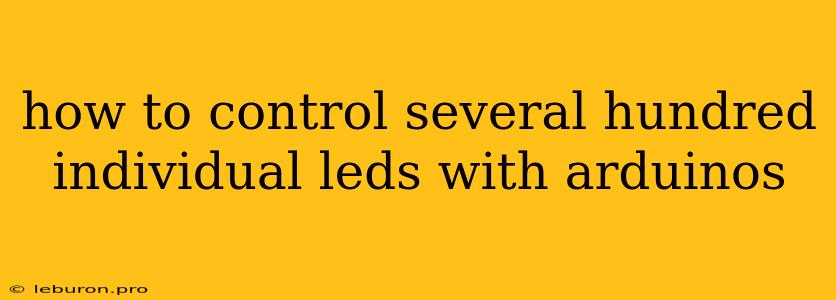Controlling hundreds of LEDs with an Arduino can seem like a daunting task, but it's achievable with the right approach and components. This article will guide you through the process, explaining the fundamentals of LED control, discussing suitable hardware options, and providing code examples to get you started. We'll also delve into efficient multiplexing techniques that allow you to manage a large number of LEDs with limited Arduino resources.
Understanding LED Control
Before diving into the specifics of controlling hundreds of LEDs, let's review the basic principles of LED operation.
- Direct Current (DC): LEDs require direct current to function. They have a specific forward voltage (Vf) at which they illuminate.
- Current Limiting: It's crucial to limit the current flowing through an LED to prevent it from overheating and burning out. This is typically done with a resistor placed in series.
- Arduino Output Pins: Arduino pins provide a digital output that can be switched on or off to control the LEDs.
Hardware Considerations
Controlling hundreds of LEDs requires careful hardware selection. Here are key considerations:
Arduino Board:
- Memory: Choose an Arduino with sufficient memory for storing the LED control code and potentially image data for animations. The Arduino Mega or Due are good options due to their larger memory.
- Digital Pins: You'll need enough digital output pins to individually control each LED.
- Power Supply: A powerful external power supply is essential to provide enough current to power the LEDs.
LEDs:
- Type: Choose LEDs with the desired brightness, color, and forward voltage.
- Power Consumption: Calculate the total power consumption of your LED array.
- Strip vs. Individual LEDs: Consider using LED strips for convenience, but individual LEDs offer greater flexibility in terms of control.
Drivers & Multiplexers:
- LED Drivers: These are integrated circuits specifically designed to drive LEDs. They simplify current limiting and may offer features like dimming or PWM control.
- Multiplexers: Multiplexers allow you to control many LEDs with fewer Arduino pins. They switch between different sets of LEDs, effectively sharing the digital outputs.
Code and Multiplexing Techniques
Direct Addressing (Small Number of LEDs):
For a small number of LEDs, you can directly control each one with a separate Arduino pin.
const int ledPins[] = {2, 3, 4, 5, 6, 7, 8, 9, 10, 11}; // Array of LED pins
void setup() {
for (int i = 0; i < 10; i++) {
pinMode(ledPins[i], OUTPUT);
}
}
void loop() {
// Turn on LED 5
digitalWrite(ledPins[5], HIGH);
// Turn off all LEDs after a short delay
delay(500);
for (int i = 0; i < 10; i++) {
digitalWrite(ledPins[i], LOW);
}
}
Time Division Multiplexing (TDM)
TDM is a simple and efficient multiplexing technique. It involves rapidly switching between different groups of LEDs, creating the illusion that all LEDs are on simultaneously.
Steps:
- Divide LEDs into Groups: Create groups of LEDs that share a common Arduino pin.
- Control Groups Sequentially: Turn on one group of LEDs for a short period, then turn it off and activate the next group.
- Fast Switching: The switching speed needs to be fast enough that the human eye perceives all LEDs as being on at the same time.
Code Example (Simplified):
const int numLEDGroups = 10; // Number of LED groups
const int groupSize = 5; // Number of LEDs in each group
const int ledPins[] = {2, 3, 4, 5, 6}; // Pins for each group
void setup() {
for (int i = 0; i < 5; i++) {
pinMode(ledPins[i], OUTPUT);
}
}
void loop() {
for (int i = 0; i < numLEDGroups; i++) {
digitalWrite(ledPins[i % 5], HIGH); // Turn on the current group
delay(5); // Adjust delay for desired brightness
digitalWrite(ledPins[i % 5], LOW); // Turn off the group
}
}
Frequency Division Multiplexing (FDM):
FDM is a technique that uses different frequencies to control individual LEDs. This allows you to address multiple LEDs using a single Arduino pin.
Steps:
- Generate Unique Frequencies: Assign a unique frequency to each LED.
- Decode Frequencies: Use an external circuit (e.g., a frequency decoder) to convert the frequencies into signals to turn on/off the corresponding LEDs.
Note: FDM requires more complex circuitry and might not be suitable for all applications.
Choosing the Right Approach
The best method for controlling hundreds of LEDs depends on factors like the desired brightness, animation complexity, and your budget:
- Direct Addressing: Suitable for a small number of LEDs (up to a few dozen).
- TDM: An excellent option for a moderate number of LEDs (up to a few hundred). Offers a good balance between simplicity and brightness.
- FDM: More complex but allows controlling a larger number of LEDs with fewer Arduino pins.
Beyond Arduino:
For even larger-scale projects, consider using a dedicated LED controller like the Adafruit Trinket or a microcontroller board with a dedicated SPI interface.
Example: Creating a Simple LED Matrix
Let's create a basic LED matrix using TDM. This example uses a 5x5 matrix (25 LEDs), but you can adapt it for larger sizes.
Materials:
- Arduino (Mega or Due)
- 25 LEDs (any color)
- 5 x 220-ohm resistors
- Breadboard
- Jumper wires
Code (Arduino Mega):
const int numLEDRows = 5;
const int numLEDCols = 5;
const int ledPins[] = {2, 3, 4, 5, 6}; // Pins for controlling rows
const int delayTime = 10; // Adjust for brightness
void setup() {
for (int i = 0; i < numLEDRows; i++) {
pinMode(ledPins[i], OUTPUT);
}
}
void loop() {
for (int row = 0; row < numLEDRows; row++) {
digitalWrite(ledPins[row], HIGH); // Activate row
for (int col = 0; col < numLEDCols; col++) {
if (col == row) { // Example: light up diagonal
digitalWrite(col + 7, HIGH); // Turn on LED in current column
} else {
digitalWrite(col + 7, LOW); // Turn off other LEDs in the row
}
delay(delayTime);
}
digitalWrite(ledPins[row], LOW); // Deactivate row
}
}
Wiring:
- Connect each row of LEDs to one of the Arduino pins (ledPins array).
- Connect the cathodes of the LEDs in each row to the ground.
- Connect the anodes of the LEDs to separate Arduino pins (col + 7 in the code).
- Connect a 220-ohm resistor in series with each LED anode.
Explanation:
- The code loops through each row, activating it with a HIGH signal.
- Within each row, it loops through the columns and turns on the LED in the column corresponding to the current row (creating a diagonal line).
- The delay is used to adjust the brightness of the LEDs.
Remember: Adjust the code, delay times, and wiring based on your specific LED setup.
Conclusion
Controlling hundreds of LEDs with an Arduino can be an exciting and rewarding project. By understanding the fundamentals of LED operation and using appropriate multiplexing techniques, you can create stunning visual effects and bring your ideas to life. Experiment with different techniques and hardware configurations to discover the possibilities of LED control with Arduino.