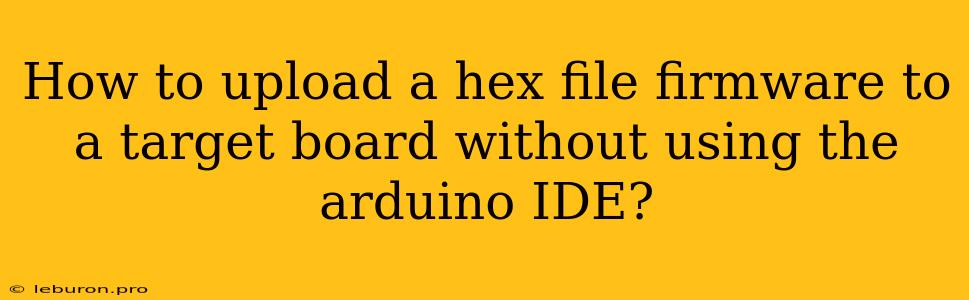Uploading Hex Files to Target Boards: Beyond the Arduino IDE
The Arduino IDE provides a convenient and user-friendly way to program your target boards. However, there are instances when you might need to upload a hex file to your board directly, bypassing the Arduino IDE altogether. This could be because you are working with a custom firmware, using a different development environment, or simply want to understand the underlying process. This article will guide you through the methods of uploading hex files to your target board, offering alternatives to the familiar Arduino IDE workflow.
Understanding Hex Files
Before we delve into the methods of uploading hex files, it's essential to understand what a hex file represents. In essence, a hex file is a text file containing instructions for the microcontroller in a human-readable format. It defines the memory addresses where the firmware instructions should be stored. Each line in the hex file follows a specific format, typically starting with a colon (':') and containing information like:
- Address: The memory location where the data should be written.
- Record Type: Indicates the type of data contained in the line, like program data, end of file marker, or address information.
- Data: The actual instructions or data to be written to the memory.
- Checksum: A value used to ensure data integrity.
Methods of Uploading Hex Files
Now, let's explore the different methods to upload hex files to your target board.
1. Using a Serial Terminal
This method is commonly used for boards with a built-in bootloader, like the Arduino Uno. The bootloader resides in a specific memory location and is responsible for receiving and flashing the firmware. Here's how it works:
- Connect your target board to your computer using a USB cable.
- Open a serial terminal program like PuTTY or Tera Term.
- Configure the serial port and baud rate according to your target board. This information is usually provided in the board's documentation.
- Select the correct file transfer protocol (FTP) in the terminal program. The most common protocol is the XMODEM protocol.
- Choose the "Send File" option in the terminal and select the hex file you wish to upload.
- The terminal program will send the hex file to the bootloader, which will flash it onto the microcontroller's memory.
Note: The specific steps might vary depending on your target board, the bootloader implementation, and the serial terminal program you use.
2. Using a Dedicated Programmer
For more advanced scenarios, you might need to use a dedicated programmer, such as a USBasp or a JTAG debugger. These programmers offer direct access to the microcontroller's memory, allowing you to flash hex files with greater flexibility.
- Connect the programmer to your target board. The specific connections vary depending on the programmer and the board. You'll need to refer to their documentation for the correct wiring.
- Install the necessary software for the programmer. This software usually provides a graphical user interface (GUI) for selecting the hex file and initiating the flashing process.
- Select the hex file you want to upload and specify the target device. The programmer's software will allow you to choose the microcontroller type and memory configuration.
- Click the "Flash" button to initiate the upload process. The programmer will send the hex file instructions to the microcontroller's memory.
3. Using a Command-Line Tool
If you prefer working on the command line, you can use specialized tools designed for flashing hex files. Some popular options include:
- avrdude: A command-line tool designed specifically for AVR microcontrollers. It allows you to upload hex files, read device memory, and perform various other operations.
- flashrom: A versatile tool that can flash different types of memory devices, including microcontrollers. It offers a wide range of options for customizing the flashing process.
To use these tools, you'll need to install them on your system and learn their command syntax. The commands usually involve specifying the programmer used, the target device, and the path to the hex file.
Additional Considerations
Here are some additional points to keep in mind when uploading hex files:
- Compatibility: Ensure that the hex file you are uploading is compatible with your target board and the microcontroller it uses. Different microcontroller architectures and memory layouts may require different hex file formats.
- Bootloader Limitations: Bootloaders often have limitations on the size of the hex files they can handle. If your firmware exceeds the bootloader's capacity, you might need to use a programmer or a different method.
- Security: Be cautious when uploading hex files from untrusted sources. Ensure that the hex file you're using is legitimate and doesn't contain malicious code.
- Error Handling: During the upload process, errors can occur due to incorrect connections, communication issues, or file corruption. Refer to the documentation of your programmer or command-line tool to understand the error codes and troubleshoot any problems.
Conclusion
Uploading hex files to your target board without the Arduino IDE might seem daunting at first. However, with the right tools and understanding of the process, it can be a straightforward and rewarding experience. Whether you choose to use a serial terminal, a dedicated programmer, or a command-line tool, these methods provide you with the flexibility to manage your firmware uploads directly. By exploring these alternatives, you gain a deeper understanding of the firmware flashing process and expand your capabilities beyond the confines of the Arduino IDE. Remember to always follow the recommended practices and documentation for your specific target board and tools to ensure a successful and secure upload.