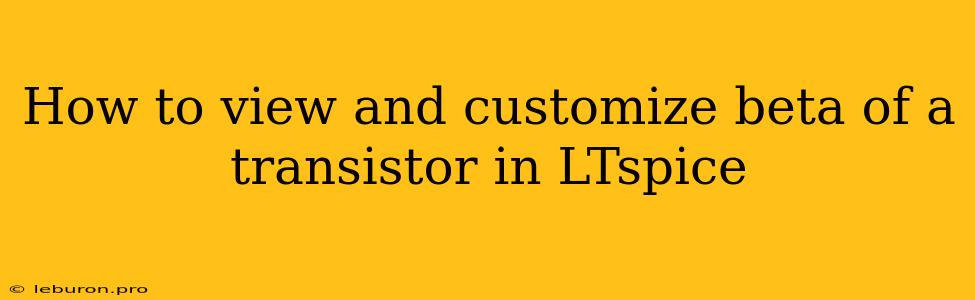How to View and Customize Beta of a Transistor in LTspice
LTspice, a powerful and versatile SPICE simulator, offers a comprehensive suite of tools for circuit analysis and design. One of its valuable features is the ability to model and analyze transistor behavior, including the crucial parameter of beta. Understanding how to view and customize beta in LTspice is essential for accurate simulation results and insightful circuit analysis. This article will guide you through the process, enabling you to leverage this capability effectively.
Understanding Beta in Transistors
Beta, also known as the current gain, is a fundamental parameter for bipolar junction transistors (BJTs). It represents the ratio of collector current (Ic) to base current (Ib) in a BJT. In simple terms, it indicates how effectively the base current controls the collector current. A higher beta value signifies that a small base current can control a larger collector current.
Viewing Beta in LTspice Simulations
LTspice provides several ways to visualize and analyze beta during simulations. Here are some key methods:
1. Using the .PRINT Command
The .PRINT command allows you to extract specific parameters from your simulations and view them in a tabular format. To view beta, include the following line in your LTspice schematic:
.PRINT DC I(Q1.C)/I(Q1.B)
Replace Q1 with the name of your transistor. This command will calculate and print the ratio of collector current to base current, effectively providing the beta value.
2. Using the .MEASURE Command
The .MEASURE command allows you to extract specific values from your simulation data and perform calculations on them. You can use it to calculate beta directly from your simulation results:
.MEASURE BETA DC PARAM I(Q1.C)/I(Q1.B)
This command measures the DC value of the collector current divided by the base current, storing the result as the variable BETA. You can then view this value in the LTspice output file or use it in other calculations.
3. Using the SPICE Model Parameters
LTspice utilizes SPICE model parameters to define the behavior of transistors. The BF parameter in SPICE models represents the forward beta, which corresponds to the beta value you are looking for. You can view and modify this parameter within the *.lib files used by LTspice.
Customizing Beta in LTspice
LTspice offers various ways to adjust beta values and explore their impact on your circuit:
1. Modifying SPICE Model Parameters
The most direct way to customize beta is by modifying the SPICE model parameter BF within the *.lib files. To access these files, navigate to the LTspiceXVII\lib\sub folder. Open the relevant library file and locate the specific transistor model you are using. Change the value of BF to your desired beta value.
2. Using the .MODEL Directive
The .MODEL directive allows you to define custom transistor models within your LTspice schematic. This provides flexibility to tailor beta values specific to your simulation needs:
.MODEL MyTransistor NPN (BF=200 IS=1E-15)
This directive creates a custom NPN transistor model named MyTransistor with a beta value of 200. You can then use this model in your schematic by specifying it in the transistor's properties.
3. Using the beta parameter in the *.lib files
In the *.lib files, you can define the beta parameter for your transistor. This parameter controls the beta value of your transistor and can be used to create a more accurate model for your circuit.
Importance of Customizing Beta
Understanding and customizing beta in LTspice is crucial for several reasons:
- Accurate Transistor Modeling: Beta values can vary significantly across different transistor types and even within the same batch. By customizing beta, you can create more accurate models that better reflect the real-world behavior of your transistors.
- Circuit Optimization: Modifying beta allows you to explore the sensitivity of your circuit to variations in transistor parameters. This helps in optimizing circuit performance, particularly in areas like gain and output impedance.
- Troubleshooting and Debugging: Observing how beta changes during your simulations can aid in troubleshooting and debugging circuit issues. Unexpected beta values might indicate problems with the transistor itself or other circuit components.
Conclusion
Viewing and customizing beta in LTspice is an essential skill for anyone working with transistor-based circuits. By mastering these techniques, you can gain deeper insights into circuit behavior, optimize performance, and create more accurate and reliable simulation models. By utilizing the methods outlined in this article, you can unlock the full potential of LTspice for simulating and analyzing circuits with varying beta values.