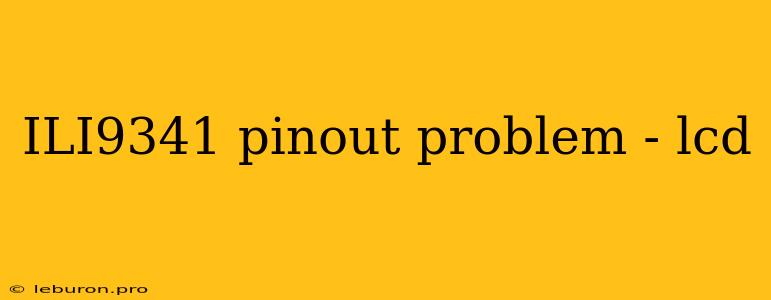The ILI9341 is a popular choice for hobbyists and professionals alike when it comes to building custom displays. It's a high-resolution color LCD controller known for its vibrant colors and affordability. However, getting an ILI9341 display up and running can sometimes be tricky, particularly when it comes to the pinout problem. This article will delve into common pinout problems with ILI9341 displays and provide troubleshooting tips to help you get your LCD up and running smoothly.
Understanding the ILI9341 Pinout
Before we dive into the pinout problem, it's crucial to understand the ILI9341 pinout itself. The ILI9341 is a complex chip with numerous pins dedicated to various functions. Here's a breakdown of some key pins:
- Data (D0-D7): These pins transfer data to the LCD panel.
- Control (CS, WR, RD): These pins control the data transfer process.
- Clock (CLK): This pin synchronizes the data transfer between the microcontroller and the LCD.
- Reset (RST): This pin resets the LCD controller.
- Power (VCC, GND): These pins provide power to the LCD.
- Backlight Control (BL): This pin controls the brightness of the backlight.
The specific pinout may vary slightly depending on the manufacturer and the specific LCD module you are using. Therefore, it's crucial to consult the datasheet provided by the manufacturer for accurate pinout information.
Common ILI9341 Pinout Problems
Pinout problems can manifest in several ways, often leading to a display that doesn't work as expected. Here are some common issues you might encounter:
1. Incorrect Wiring
The most prevalent pinout problem stems from incorrect wiring between the microcontroller and the LCD. This can happen for various reasons:
- Mistaking pins: Due to similar pin configurations, it's easy to accidentally connect the wrong pins, especially when dealing with a complex pinout like the ILI9341.
- Using the wrong pin numbers: Some schematics and libraries might use different pin numbering conventions.
- Physical damage: Incorrect wiring or excessive force during installation can damage the pins, causing connection issues.
2. Missing Connections
Another common issue is forgetting to connect specific pins, especially those related to:
- Reset (RST): If the reset pin is left unconnected, the LCD might not initialize correctly.
- Backlight control (BL): A missing backlight connection will result in a dark display, even if the LCD is receiving data.
3. Incorrect Pin Configurations
Some pinout problems involve incorrect configurations rather than simple wiring errors. For example:
- SPI mode: The ILI9341 operates in SPI mode. If you are using a different communication protocol, you'll need to adapt your wiring accordingly.
- Data order: The ILI9341 can be configured for different data order (MSB or LSB first). Make sure your code and wiring match the chosen configuration.
Troubleshooting ILI9341 Pinout Problems
Here's a step-by-step guide to troubleshooting pinout problems with your ILI9341 display:
- Double-check the pinout: Start by comparing your wiring diagram to the datasheet for your specific ILI9341 module. Carefully verify that each pin is connected to the correct location on both the microcontroller and the LCD.
- Use a multimeter: To confirm proper connectivity, use a multimeter to test continuity between each pin on the microcontroller and its corresponding pin on the LCD.
- Inspect the connections: Look closely for any signs of damage or loose connections. Resolder any connections that appear to be loose or damaged.
- Test the individual components: Isolate the LCD and microcontroller to test their functionality separately. If either fails, you'll know the problem lies with the specific component.
- Utilize a logic analyzer: For more complex troubleshooting, a logic analyzer can be valuable to monitor the signals on the data and control lines, helping you pinpoint the source of the issue.
- Try a different LCD library: If you suspect a problem with your current LCD library, try using a different library that might be compatible with your specific hardware and pinout.
Practical Tips for Avoiding Pinout Problems
- Start with a clear wiring diagram: Before connecting any wires, create a detailed wiring diagram based on the datasheet and your chosen microcontroller.
- Use a breadboard: Begin with a breadboard to easily connect and test the wiring before permanently soldering the connections.
- Label your connections: Clearly label each wire at both ends to avoid confusion.
- Start simple and gradually expand: Begin with a basic example that only initializes and displays a simple color on the LCD. Once this works, you can gradually add more complex functionality.
Conclusion
Pinout problems can be frustrating when working with ILI9341 displays. However, by understanding the common issues and following these troubleshooting steps, you can effectively identify and solve these problems. Remember to carefully review the datasheet, double-check your wiring, and test your connections thoroughly to ensure proper communication between your microcontroller and the LCD.