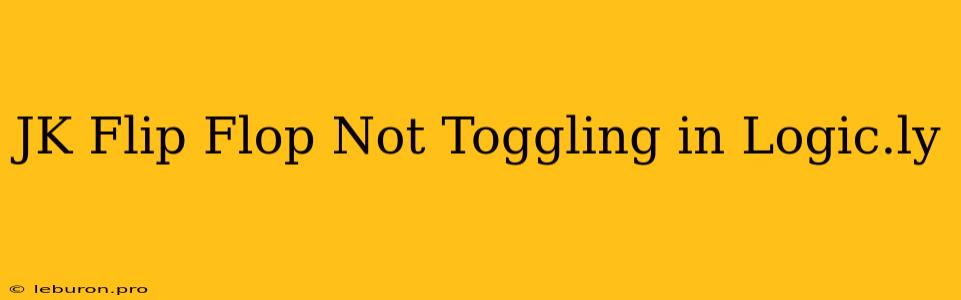The JK Flip Flop is a fundamental building block in digital logic circuits, known for its versatility and ability to store and manipulate data. In logic simulation platforms like Logic.ly, users can design and test digital circuits, including JK flip flops. However, one common issue encountered is the JK flip flop not toggling as expected, leading to incorrect circuit behavior. This article will delve into the common reasons why a JK flip flop might not be toggling in Logic.ly, providing a step-by-step troubleshooting guide to help you resolve the issue.
Understanding the JK Flip Flop
Before addressing the troubleshooting process, let's briefly revisit the core functionality of a JK flip flop. It is a sequential logic circuit with two inputs, J and K, and one output, Q. The JK flip flop's operation is defined by the following rules:
- J = 0, K = 0: The output Q remains unchanged.
- J = 0, K = 1: The output Q is reset to 0.
- J = 1, K = 0: The output Q is set to 1.
- J = 1, K = 1: The output Q toggles to the opposite state on the next clock edge.
The toggling behavior when both J and K are high is the key characteristic of a JK flip flop. This allows for simple and efficient implementation of counters, registers, and other sequential circuits.
Common Reasons for a Non-Toggling JK Flip Flop
Several factors can contribute to a JK flip flop not toggling as expected in Logic.ly:
1. Incorrect Clock Signal
The clock signal plays a crucial role in triggering the state transitions of a JK flip flop. If the clock signal is not properly defined or is not reaching the flip flop's clock input, it won't be able to toggle its state.
- Check the Clock Signal: Ensure the clock signal is generated correctly. It should be a square wave signal with a defined frequency and duty cycle.
- Verify Connection: Confirm that the clock signal is connected to the clock input of the JK flip flop. In Logic.ly, this usually involves connecting a wire from the clock signal generator to the corresponding input of the JK flip flop.
2. Missing or Incorrect Logic Gates
The internal logic of a JK flip flop often involves several logic gates (AND, OR, XOR, etc.). A missing or incorrectly configured gate can prevent the flip flop from toggling.
- Review Internal Logic: Analyze the schematic of the JK flip flop you're using in Logic.ly to ensure all necessary logic gates are present and properly connected.
- Check Gate Inputs and Outputs: Verify that the inputs and outputs of each logic gate are connected as per the design specifications. Ensure the logic gates are functioning correctly.
3. Conflicting Inputs
As mentioned earlier, the J and K inputs determine the next state of the flip flop. If conflicting inputs are applied, the flip flop may not behave as expected.
- Analyze Input Logic: If the J and K inputs are driven by other logic gates or signals, carefully examine the logic to ensure that they do not create conflicting signals.
- Avoid Short Circuits: Check for any short circuits in the input paths, which could disrupt the intended logic levels.
4. Timing Issues
Timing considerations are crucial in digital circuits, and a JK flip flop is no exception. Incorrect timing relationships between the clock signal, J, and K inputs can cause the flip flop to malfunction.
- Analyze Pulse Width: Ensure that the clock pulse width is sufficient for the JK flip flop to respond to the input signals.
- Check Input Delays: If the J and K inputs are derived from other logic gates, consider potential input delays and ensure they do not interfere with the clock timing.
5. Simulation Settings
Logic.ly allows you to configure simulation settings. Some of these settings can influence the behavior of a JK flip flop.
- Delay Settings: Check if the delay settings of the logic gates or the JK flip flop are configured correctly.
- Simulation Mode: Make sure the simulation mode is set to a suitable option for observing the expected behavior of the JK flip flop (e.g., synchronous mode for edge-triggered flip flops).
Troubleshooting Steps for Non-Toggling JK Flip Flop
Once you understand the potential causes for a non-toggling JK flip flop, you can follow these troubleshooting steps:
- Inspect the Clock Signal: First, thoroughly examine the clock signal. Check its frequency, duty cycle, and connection to the JK flip flop's clock input.
- Verify Internal Logic: Analyze the schematic of your JK flip flop design, making sure all necessary logic gates are present and correctly connected.
- Check Input Logic: Carefully review the J and K input signals, ensuring they are not creating conflicts or unintentional short circuits.
- Adjust Timing Settings: If timing issues are suspected, carefully adjust the delay settings for the JK flip flop and related logic gates.
- Experiment with Different Settings: In Logic.ly, try changing simulation settings like the mode or delay values to see if any of these settings impact the flip flop's behavior.
- Simplify the Circuit: If the design is complex, try simplifying the JK flip flop circuit by isolating it from other components. This can help pinpoint the cause of the problem.
- Consult Online Resources: Utilize online forums or tutorials related to Logic.ly or JK flip flop design to find potential solutions or common errors.
Example Scenario
Consider a simple JK flip flop circuit in Logic.ly. The clock signal is a square wave with a frequency of 1 kHz. The J and K inputs are connected to constant logic high signals (1). However, the output Q remains unchanged.
Troubleshooting:
- Clock Signal: The clock signal is generated correctly and connected to the JK flip flop's clock input.
- Internal Logic: The schematic of the JK flip flop is reviewed and confirmed to be complete and accurate.
- Input Logic: The J and K inputs are consistently high, as expected.
- Timing Settings: The delay settings for the JK flip flop are checked, and no issues are found.
- Simulation Mode: The simulation mode is set to "synchronous" and does not seem to be the cause of the problem.
Possible Solution:
Further investigation reveals that the JK flip flop's clock signal is not reaching the flip flop's clock input. It is likely that a broken wire or a connection error exists in the circuit. After correcting this connection, the JK flip flop starts toggling as expected.
Conclusion
A non-toggling JK flip flop in Logic.ly can be a frustrating experience, but by understanding the potential causes and employing a systematic troubleshooting approach, you can identify the issue and restore its functionality.
By carefully checking the clock signal, internal logic, input signals, timing settings, and simulation settings, you can effectively diagnose and resolve common problems related to JK flip flops in Logic.ly. Remember that a thorough understanding of the JK flip flop's behavior and a methodical approach are key to successful troubleshooting in digital logic design.