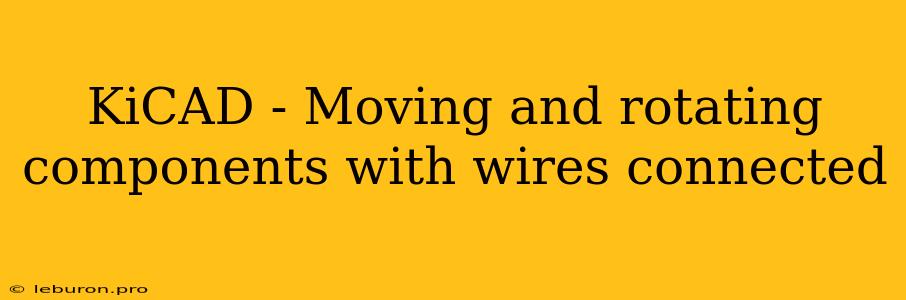KiCAD - Moving and Rotating Components with Wires Connected
KiCAD is a popular and powerful open-source Electronic Design Automation (EDA) suite. One of the key aspects of using KiCAD is the ability to manipulate components and wires efficiently. This includes moving and rotating components while preserving the connected wires. This is crucial for designing complex circuits, ensuring a clean and organized layout. This article will guide you through the process of moving and rotating components in KiCAD while maintaining the integrity of your connected wires.
Understanding the Concept
The ability to move and rotate components with attached wires is essential for achieving a clean and organized circuit layout in KiCAD. This process relies on the software's intelligent routing system, which automatically adjusts the wires when you manipulate the associated component.
Moving Components in KiCAD
- Select the Component: Click on the component you want to move. You can select multiple components by holding down the Ctrl key while clicking.
- Use the Move Tool: Click on the "Move" tool in the toolbar (a four-arrow cursor) or press the "M" key on your keyboard.
- Drag and Drop: Left-click and hold down the mouse button. Drag the component to its desired location. You'll notice that the connected wires are automatically adjusting as you move the component.
- Release and Confirm: Release the mouse button. The component will be moved to the new position, and the wires will be rerouted accordingly.
Rotating Components in KiCAD
- Select the Component: Click on the component you want to rotate.
- Use the Rotate Tool: Click on the "Rotate" tool in the toolbar (a curved arrow) or press the "R" key on your keyboard.
- Rotate the Component: Move the mouse cursor over the component. Notice the direction indicator that appears. Left-click and drag the mouse in the desired direction to rotate the component in 90-degree increments. Again, the connected wires will adjust automatically.
- Confirm Rotation: Release the mouse button. The component will be rotated to the new orientation.
Troubleshooting and Advanced Tips
Broken Connections
Occasionally, wires may break during the move or rotate process. This could be due to complex routing, a large number of connected components, or a technical glitch.
- Visual Inspection: Visually inspect the component and its connected wires. Look for any broken or disconnected segments.
- "Ratsnest" Tool: The "Ratsnest" tool (found in the toolbar) can be used to identify potential connection issues by highlighting broken connections with red lines.
- Manual Reconnection: If you identify broken wires, use the "Wire" tool to manually reconnect them to the appropriate pads on the component.
Auto-routing Considerations
While KiCAD's automatic routing system is generally reliable, keep these factors in mind when moving or rotating components with many connections:
- Routing Complexity: In very complex circuits with numerous connections, auto-routing may not always achieve the most efficient or aesthetically pleasing result.
- Route Length: The length of the rerouted wires can impact the overall performance of the circuit. Sometimes, manually adjusting the wire paths after the component is moved can improve the routing.
- Design Constraints: In some cases, you might need to consider design constraints, such as component placement restrictions or wire clearance requirements, which can affect the automatic rerouting.
Benefits of Moving and Rotating Components
- Organized Layout: Moving and rotating components allows you to create a neat and visually appealing circuit layout, which enhances readability and makes troubleshooting easier.
- Optimized Routing: The automatic wire routing helps minimize wire crossings and creates a more compact circuit design.
- Improved Circuit Performance: Well-organized and efficient routing can help improve signal integrity and minimize noise in your circuit.
- Flexibility in Design: You can experiment with different component arrangements and routing strategies to optimize your design for performance, space constraints, and aesthetic preferences.
Conclusion
The ability to move and rotate components with connected wires in KiCAD is a powerful and intuitive feature that simplifies circuit design. It allows you to achieve a clean, organized layout and optimize the routing of your circuit. While the software generally provides seamless routing, it is important to be aware of potential issues, such as broken connections, and to use the available tools and troubleshooting techniques effectively. By mastering these techniques, you can significantly enhance the efficiency and effectiveness of your circuit design process in KiCAD.