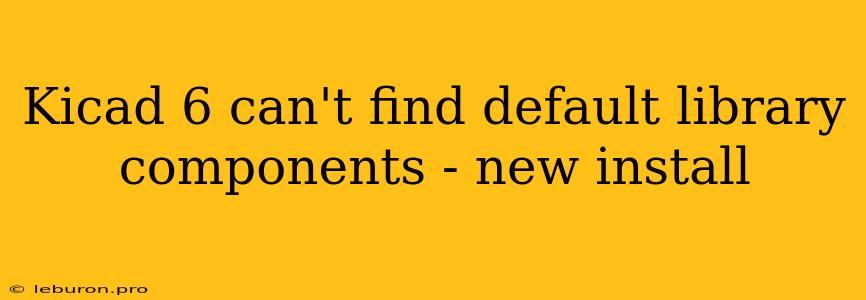KiCad is a powerful open-source electronic design automation (EDA) suite that offers a comprehensive set of tools for designing and creating PCBs. However, like any complex software, users may encounter issues, especially when dealing with new installations. One common problem faced by new KiCad 6 users is the inability to locate default library components, a crucial element for creating schematics and layouts. This issue can arise due to several factors, and understanding the root cause is vital for resolving it. This article will explore the reasons why you might face this challenge and provide a step-by-step guide to troubleshooting and resolving the "KiCad 6 can't find default library components" error after a new install.
Understanding KiCad Libraries and Components
KiCad utilizes a library system to manage reusable electronic components, offering a structured approach to organizing and accessing them. The default libraries, pre-installed with KiCad, contain a wide range of commonly used components, making them an essential starting point for most projects. However, if you're unable to find these default components after installing KiCad 6, it's essential to diagnose the underlying issue.
Common Causes for Missing KiCad 6 Default Components
Several factors can lead to the "KiCad 6 can't find default library components" problem after a fresh installation:
1. Incorrect Library Path Configuration
KiCad relies on a correctly configured library path to locate the required components. If this path is incorrect or incomplete, the software might not be able to find the default libraries.
2. Missing or Corrupted Library Files
During the installation process, library files could get corrupted or missing, preventing KiCad from accessing them.
3. Incorrect Environment Variables
Environment variables play a role in defining how KiCad accesses system resources, including libraries. If these variables are not set correctly, the software might struggle to find the default components.
4. File Permissions Issues
In some cases, file permission settings might restrict KiCad's access to the library files, preventing the software from loading them.
Troubleshooting Steps: Finding Your Missing KiCad 6 Components
Now that you have a better understanding of the possible causes, let's dive into practical troubleshooting steps to resolve the "KiCad 6 can't find default library components" error:
1. Verify Library Paths
a. KiCad 6 Settings:
- Open KiCad and go to "Tools -> Preferences -> Libraries".
- In the "Library Path" section, make sure the default paths are correctly defined and pointing to the correct location where KiCad libraries are stored.
- Common default library locations include:
- Windows:
C:\Program Files\KiCad\share\kicad\libraryorC:\Program Files\KiCad\lib\kicad\library - Linux:
/usr/share/kicad/libraryor/usr/local/share/kicad/library - macOS:
/Applications/KiCad/Contents/Resources/library
- Windows:
b. Environmental Variables:
- Windows:
- Go to "System Properties -> Advanced System Settings -> Environment Variables".
- Ensure the following variables are set:
KICAD_LIBRARY_PATH: This variable should point to the main library directory.KICAD_SYMBOL_PATH: This variable should point to the directory containing symbol files.KICAD_FOOTPRINT_PATH: This variable should point to the directory containing footprint files.
- Linux/macOS:
- Use your terminal or command prompt to check and set the following environment variables:
KICAD_LIBRARY_PATH: This variable should point to the main library directory.KICAD_SYMBOL_PATH: This variable should point to the directory containing symbol files.KICAD_FOOTPRINT_PATH: This variable should point to the directory containing footprint files.
- Use your terminal or command prompt to check and set the following environment variables:
2. Check for Missing or Corrupted Library Files
- Navigate to the default library location (refer to the paths mentioned in step 1).
- If you find any missing or corrupted library files, try reinstalling KiCad 6.
- If reinstalling doesn't solve the problem, consider manually downloading and replacing the missing or corrupted files from the official KiCad website.
3. Adjust File Permissions
- Ensure that the library files and their containing directories have appropriate read and write permissions for the user running KiCad.
- On Linux and macOS systems, you might need to use the
chmodcommand to grant the necessary permissions.
4. Restart KiCad
- After making any changes to library paths, environment variables, or file permissions, close and restart KiCad to apply the modifications.
5. Look for Specific Components
- If you're looking for a specific component that is not present in the default library, you might need to manually add it.
- Search for the component online or on websites like KiCad's online library: .
- Once you download the component files, place them in the appropriate library directory.
Best Practices for Managing KiCad Libraries
Following best practices for managing KiCad libraries can prevent future issues and enhance your overall workflow:
- Organize Your Libraries: Create separate directories for different types of components (e.g., resistors, capacitors, connectors).
- Use Consistent Naming Conventions: Adopt a standardized way to name components and libraries for easier organization and retrieval.
- Utilize Online Libraries: Explore online KiCad libraries to access a vast collection of pre-made components.
- Create Custom Libraries: If you frequently use specific components, consider creating your own custom library for convenience and reusability.
Conclusion
The "KiCad 6 can't find default library components" issue is a common problem for new users. By carefully examining the library path configuration, checking for missing or corrupted files, adjusting file permissions, and following best practices, you can effectively resolve this issue and ensure seamless access to default components. Understanding the library system and its relationship with the software's configuration is crucial for a smooth and efficient KiCad workflow. By implementing these steps and adopting best practices, you can overcome this common challenge and unlock the full potential of KiCad for your electronic design projects.