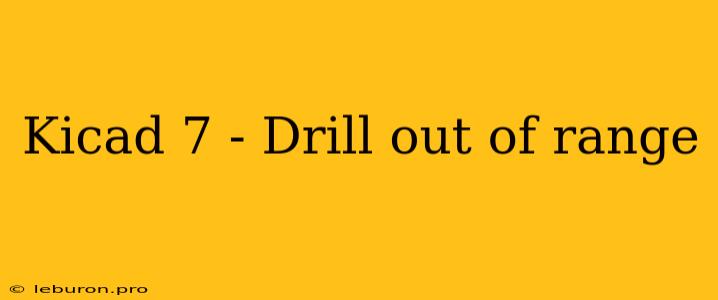KiCad 7, a popular and powerful open-source Electronic Design Automation (EDA) suite, has introduced a number of enhancements and features that greatly improve the user experience. However, it's not without its challenges. One issue that users might encounter is the "Drill out of range" error message, which can be frustrating and disruptive to your workflow. This error arises when you attempt to drill a hole in your PCB layout that is outside the acceptable range for the chosen drill bit. Understanding the causes and solutions for this issue is crucial to ensure smooth and efficient PCB design.
Understanding the "Drill out of range" Error
The "Drill out of range" error in KiCad 7 typically occurs when you define a drill hole with a diameter exceeding the maximum limit for the selected drill bit. This limitation is inherent in the manufacturing process of printed circuit boards. Manufacturers have specific drill bit sizes available, and exceeding these limits can lead to issues like:
- Incorrect hole size: The drill bit may not be able to create a hole of the desired size, resulting in a mismatch between your design and the actual PCB.
- Damaged PCB: Attempting to drill with a tool beyond its capacity can potentially damage the PCB material, rendering it unusable.
- Manufacturing errors: The manufacturer might encounter difficulties in producing your board with such large holes, causing delays or even rejection.
Identifying the Source of the Error
Before you begin troubleshooting, it's essential to identify the specific reason behind the "Drill out of range" error. Here are some common scenarios to consider:
1. Incorrect Drill Bit Selection
The most common reason for this error is simply choosing the wrong drill bit for the job. The drill bit library in KiCad 7 contains various drill bits with different sizes and capabilities. If you've selected a bit that is too small, it might not be able to accommodate the required hole size, leading to the "Drill out of range" error.
Solution: Review the available drill bits in the library and choose a drill bit with a diameter that matches or exceeds the desired hole size.
2. Design Issues
Your PCB design itself could be the culprit. This could be due to:
- Unrealistic hole sizes: If your design includes exceptionally large holes that are impractical for typical manufacturing processes, you might encounter the "Drill out of range" error.
- Incorrect component footprints: Some component footprints might have inaccurate drill hole definitions, causing inconsistencies in your design and ultimately leading to the error.
Solution: Carefully review your design and ensure that all hole sizes are within realistic ranges. If you're unsure about a particular footprint, consider finding a more reliable source for it or adjust the drill hole definition to match standard drill bit sizes.
3. Manufacturing Constraints
While KiCad 7 allows you to define a wide range of drill holes, manufacturing processes have limitations. The manufacturer you choose may have specific restrictions on drill bit sizes, tolerances, and other parameters.
Solution: Consult with your chosen PCB manufacturer to understand their capabilities and constraints. This will help you ensure that your design is feasible and avoids potential manufacturing issues, including the "Drill out of range" error.
Resolving the "Drill out of range" Error
Once you've identified the source of the "Drill out of range" error, you can implement the following solutions:
1. Adjust Hole Size
The simplest solution is to adjust the drill hole size in your design. Reduce the diameter of the hole to match a standard drill bit size or a size that is within the capabilities of the chosen manufacturer.
2. Choose a Different Drill Bit
If adjusting the hole size isn't feasible, select a different drill bit from the KiCad 7 library. Ensure that the chosen drill bit can create a hole that matches or exceeds the required size.
3. Update Component Footprints
If the "Drill out of range" error stems from an incorrect component footprint, consider updating the footprint to a more reliable version. Search for updated footprints in online repositories or create your own.
4. Consult with the Manufacturer
For complex designs or situations where adjusting hole sizes or choosing a different drill bit is not possible, it's best to consult with your PCB manufacturer. They can guide you on appropriate drill bit sizes, tolerances, and other manufacturing constraints.
Tips for Avoiding the "Drill out of range" Error
- Utilize standard drill bit sizes: Whenever possible, choose drill bit sizes that are commonly used in the PCB manufacturing industry. This reduces the chances of encountering the "Drill out of range" error.
- Consult documentation: Before you begin your design, refer to the documentation for the components you are using. The datasheets often provide information on recommended drill hole sizes and other critical parameters.
- Verify your design: Before exporting your design for production, double-check your drill hole definitions and ensure that all sizes are within the acceptable range.
- Use a drill bit library: KiCad 7 offers a comprehensive drill bit library that includes standard sizes and specifications. Utilize this library to ensure that the drill bits you choose are compatible with your design.
Conclusion
The "Drill out of range" error in KiCad 7 can be a significant obstacle, but it can be resolved with the right approach. By understanding the common causes of this error and implementing the solutions outlined above, you can streamline your PCB design workflow and avoid unnecessary delays or manufacturing issues. Remember to always verify your design, consult with your manufacturer, and utilize standard drill bit sizes to ensure a smooth and successful PCB production process.