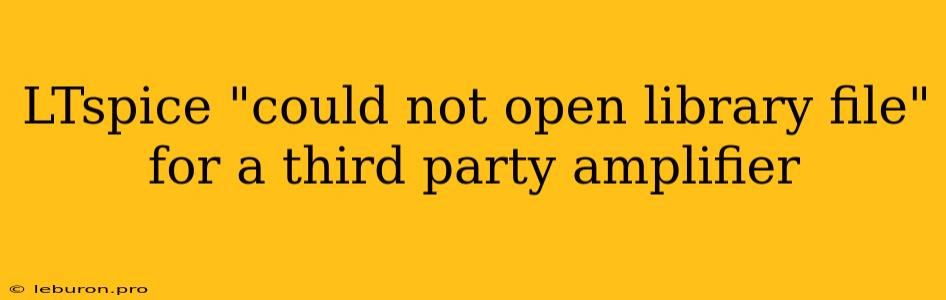Troubleshooting "Could Not Open Library File" Errors in LTspice for Third-Party Amplifiers
Encountering the dreaded "Could Not Open Library File" error in LTspice can be incredibly frustrating, especially when working with third-party amplifiers. This error often arises when LTspice cannot locate the necessary library files containing the amplifier model's parameters. This situation can be especially perplexing for users who are new to LTspice or unfamiliar with the intricacies of library management. This article will guide you through the most common causes of this error and provide step-by-step solutions to get you back on track with your simulation.
Understanding LTspice Libraries
LTspice, a powerful circuit simulator, relies on libraries to access components and models. These libraries contain information about the characteristics and behavior of various electronic components, including amplifiers. When you attempt to place an amplifier in your LTspice schematic, the software searches for the corresponding model in its default library locations. If the library file containing the amplifier model is not found, the "Could Not Open Library File" error pops up.
Troubleshooting Steps
Here's a breakdown of the common causes of this error and how to address them:
1. Incorrect Library Path
- The Issue: The most likely culprit is that LTspice is not searching in the correct directory for the library file.
- Solution:
- Check the Default Library Locations: LTspice has specific default paths where it looks for libraries. These paths are often stored in a configuration file (e.g.,
ltspice.iniorltspice.cfg) located in the LTspice installation directory. The exact file name and location might vary based on your operating system and LTspice version. - Verify Third-Party Library Paths: If the amplifier model comes from a third-party source, you need to make sure LTspice is aware of the custom library's location. This often involves adding the library path to LTspice's configuration file. Consult the third-party amplifier documentation or vendor website for instructions on where the library file is located and how to add it to LTspice's search path.
- Manually Specify the Library File: If you know the exact location of the library file, you can directly point LTspice to it. Right-click on the amplifier symbol in your schematic, select "Edit," and then manually specify the library file in the "Model File" field.
- Check the Default Library Locations: LTspice has specific default paths where it looks for libraries. These paths are often stored in a configuration file (e.g.,
2. Missing or Corrupted Library Files
- The Issue: The library file containing the amplifier model could be missing or corrupted, preventing LTspice from loading it.
- Solution:
- Reinstall LTspice: If the error persists and you suspect the library file is missing or corrupted, reinstalling LTspice might resolve the issue. This will ensure all the default libraries are installed correctly.
- Redownload the Amplifier Library: If the amplifier model comes from a third-party source, redownload the library file and ensure that it is placed in the correct directory.
- Check for Errors: Sometimes, library files can become corrupted during downloads or transfers. Use a file integrity checker to verify the downloaded file for any errors.
3. Incorrect Library File Format
- The Issue: LTspice supports specific library file formats. If the amplifier model is in an incompatible format, it will fail to load.
- Solution:
- Verify File Format: Check the documentation or the amplifier vendor's website to confirm the library file format. LTspice typically works with libraries in
.lib,.subckt, or.asyformats. - Convert the Library File: If necessary, try converting the library file to a compatible LTspice format using tools like
LTspice-subckt2libor other conversion utilities.
- Verify File Format: Check the documentation or the amplifier vendor's website to confirm the library file format. LTspice typically works with libraries in
4. Inconsistent Case Sensitivity
- The Issue: LTspice might be sensitive to the case of the library file name or the model name within the library.
- Solution:
- Double-Check Case: Ensure that the library file name and the amplifier model name in your schematic match the case used in the actual library file. Try using the same capitalization as the file name.
5. Incorrect Model Name in the Schematic
- The Issue: The amplifier model name specified in your schematic might not match the actual model name in the library file.
- Solution:
- Verify Model Name: Right-click on the amplifier symbol in your schematic, select "Edit," and double-check that the "Model Name" field matches the name in the library file.
6. Missing Dependencies
- The Issue: Some amplifier models might rely on other subcircuits or components defined in other library files. If these dependent libraries are missing, the amplifier model cannot load.
- Solution:
- Check Documentation: Review the third-party amplifier documentation to see if there are any dependencies or additional libraries required for the amplifier to work correctly.
- Add Missing Libraries: Ensure that all required libraries are present and properly added to LTspice's search path.
General Tips for Avoiding "Could Not Open Library File" Errors
- Always Use Official Libraries: Whenever possible, rely on official library files provided by the amplifier manufacturer or a trusted source. This reduces the risk of encountering compatibility issues or corrupted files.
- Keep Your Libraries Organized: Create dedicated folders for your custom libraries and ensure that LTspice knows where to find them.
- Document Your Library Locations: If you have numerous libraries, document their locations and how to add them to LTspice's search path. This will save you time and frustration when working on future projects.
- Check for Updates: Regularly check for updates to your LTspice version and any libraries you use. Updates often address compatibility issues and bugs that might cause the "Could Not Open Library File" error.
By systematically working through these troubleshooting steps and following these general tips, you can effectively diagnose and resolve the "Could Not Open Library File" error in LTspice when working with third-party amplifiers. Remember, the key is to carefully analyze the error message, understand LTspice's library mechanism, and be patient in your troubleshooting process.