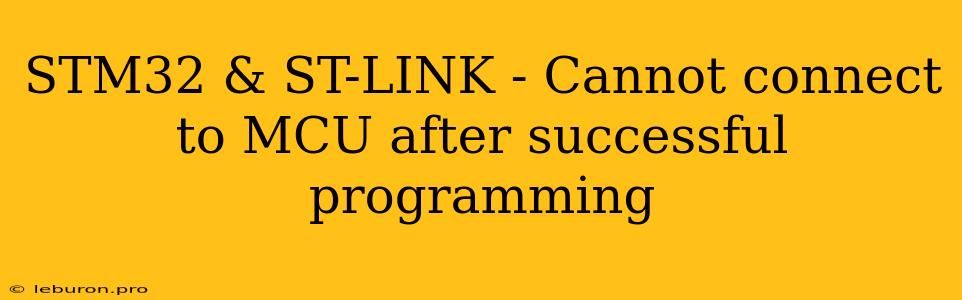The STM32 microcontroller series is renowned for its versatility and power, making it a popular choice for embedded developers. However, one common issue faced by users is the inability to connect to the MCU after successfully programming it using the ST-LINK debugger. This frustrating situation can arise from various factors, ranging from simple configuration errors to more complex hardware problems. This article will explore the most common causes of this issue and provide a comprehensive guide to troubleshooting and resolving it.
Understanding the Connection Process
Before diving into the troubleshooting steps, it's crucial to understand the connection process between the ST-LINK debugger and the STM32 MCU. The ST-LINK is a versatile tool that serves as both a programmer and a debugger for STM32 microcontrollers. It uses a standard USB interface to communicate with your computer and connects to the target MCU through a dedicated debug interface, typically a 20-pin connector referred to as SWD or JTAG.
When you program your STM32 MCU using the ST-LINK, the firmware is loaded onto the internal flash memory of the MCU. After programming, the MCU should theoretically be ready to run your application. However, establishing a connection with the MCU for debugging or further communication requires more than just programming. This is where the ST-LINK debugger comes in.
The ST-LINK debugger acts as a bridge between your computer and the STM32 MCU, enabling you to monitor the program execution, set breakpoints, inspect memory, and perform other debug operations. It does this by establishing a communication channel with the MCU through the debug interface (SWD or JTAG).
Common Causes of the "Cannot Connect" Issue
Here are some common reasons why you might be unable to connect to your STM32 MCU after successful programming using the ST-LINK:
1. Power Supply Issues:
- Insufficient Power: The STM32 MCU needs a stable and sufficient power supply to operate correctly. If the power supply is inadequate or unstable, the MCU might not be able to respond to the ST-LINK debugger.
- Power Supply Conflicts: Ensure that the power supply used for the MCU is not interfering with the ST-LINK debugger's operation. If they share the same power source, there might be a conflict.
2. Debug Interface Configuration:
- Incorrect Interface Selection: Make sure you have selected the correct debug interface (SWD or JTAG) in your programming and debugging tools. Check the MCU datasheet or the user manual for the correct configuration.
- Misconfigured Pins: Verify that the SWD/JTAG pins on your STM32 board are connected properly to the ST-LINK debugger and that the correct GPIO pins are configured as SWDIO, SWCLK, and other necessary pins.
- Debug Interface Disable: Some STM32 MCUs have an option to disable the debug interface. Verify that the debug interface is enabled in your code or configuration settings.
3. Software and Driver Issues:
- Outdated Drivers: Outdated ST-LINK drivers or incompatible software versions can cause connection issues. Ensure that you are using the latest drivers and software compatible with your hardware and the STM32 MCU you are using.
- Incorrect Software Configuration: Double-check the software settings in your development environment or debugger. Ensure the correct MCU type, communication interface, and other settings are selected.
4. Hardware Malfunctions:
- Faulty ST-LINK Debugger: While less common, a defective ST-LINK debugger can be the culprit. Try a different ST-LINK debugger to rule out this possibility.
- Damaged Debug Interface: A damaged or faulty connection between the ST-LINK debugger and the STM32 MCU can also prevent a successful connection. Carefully inspect the connection and ensure all pins are properly connected.
- Corrupted MCU Firmware: In rare cases, the programming process might have resulted in a corrupted firmware on the MCU. Consider reflashing the MCU with the correct firmware to address this possibility.
5. Code Issues:
- Incorrect Initialization: The code you've programmed might have initialization errors that affect the communication with the ST-LINK debugger. Review your initialization routines, especially those related to the debug interface.
- Interference from Code: Your application code might interfere with the debug interface. Look for any code sections that might be using the debug interface pins or affecting the communication channel.
Troubleshooting Steps for "Cannot Connect" Issue
Here's a step-by-step guide to troubleshooting the issue:
1. Verify Power Supply:
- Ensure that the MCU is receiving a stable and sufficient power supply. Check the power supply voltage using a multimeter.
- If using an external power supply, try a different one to rule out power supply issues.
- Make sure the power supply is not causing any interference with the ST-LINK debugger.
2. Check Debug Interface Configuration:
- Confirm that you have selected the correct debug interface (SWD or JTAG) in your programming and debugging tools.
- Double-check the wiring between the ST-LINK debugger and the STM32 board, ensuring all pins are properly connected.
- Verify that the GPIO pins used for SWDIO, SWCLK, and other debug interface pins are configured correctly in your code.
- Check if the debug interface is enabled in the MCU configuration settings or the code.
3. Update Drivers and Software:
- Download and install the latest drivers for the ST-LINK debugger.
- Update the programming and debugging software to the latest version.
- Ensure that all software versions are compatible with your STM32 MCU and hardware setup.
4. Inspect Hardware Connection:
- Carefully examine the connection between the ST-LINK debugger and the STM32 board.
- Ensure that the connector pins are clean and properly inserted.
- If you suspect a faulty ST-LINK debugger, try a different one.
- Inspect the debug interface pins on the STM32 board for any signs of damage or loose connections.
5. Re-Flash the MCU:
- If you suspect a corrupted firmware, re-flash the MCU with the correct firmware using the ST-LINK programmer.
- Ensure the firmware file is compatible with your STM32 MCU model.
6. Debug Your Code:
- Review your initialization routines for the debug interface and other peripherals.
- Look for any code sections that might interfere with the debug interface or the communication channel.
- Use debugging tools to monitor the execution of your code and identify any potential issues related to the debug interface.
7. Consider Resetting the MCU:
- Sometimes, simply resetting the MCU by pressing the reset button or using a reset signal can resolve connection issues.
8. Consult the Documentation:
- Refer to the STM32 MCU datasheet, the ST-LINK user manual, and the documentation for your programming and debugging software for detailed information on configuration and troubleshooting.
Preventing Future Connection Issues
To minimize the chances of encountering the "cannot connect" issue in the future, follow these best practices:
- Use Reliable Power Supplies: Ensure you are using a stable and adequate power supply for your STM32 MCU.
- Verify Debug Interface Configuration: Double-check the configuration settings and wiring for the debug interface.
- Keep Software Updated: Maintain up-to-date drivers and software for the ST-LINK debugger and your development environment.
- Thoroughly Test Code: Test your code extensively to identify any initialization errors or code sections that might interfere with the debug interface.
By understanding the connection process, common causes, and troubleshooting steps, you can confidently address the "cannot connect to MCU after successful programming" issue and ensure seamless communication between your ST-LINK debugger and STM32 microcontroller.