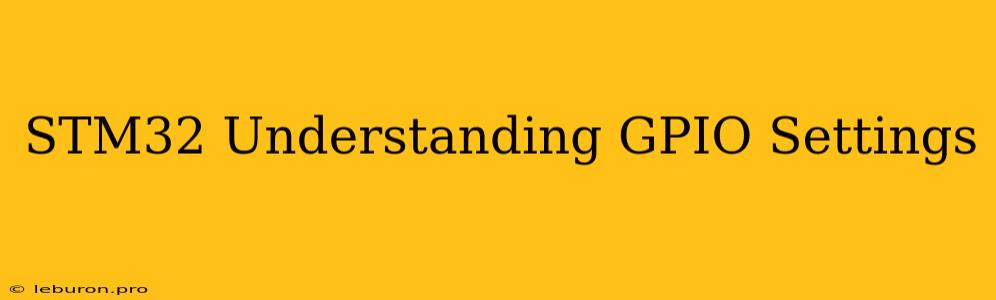The STM32 microcontroller series offers a wide range of peripherals, including General Purpose Input/Output (GPIO) pins that are fundamental for interacting with external devices and sensors. Understanding STM32 GPIO settings is crucial for configuring these pins effectively and enabling communication with the outside world. This article will delve into the intricacies of STM32 GPIO settings, explaining their role in controlling the behavior of these pins and how to utilize them in your embedded projects.
Understanding the Basics of GPIO Pins
GPIO pins, short for General Purpose Input/Output pins, are versatile digital lines on a microcontroller that can be configured to operate as either inputs or outputs. They serve as the interface between the microcontroller and external devices, enabling it to receive data from sensors, control actuators, and communicate with other components.
GPIO Pin Functionality
- Input: When configured as an input, a GPIO pin can be used to read the logic level (high or low) from an external source, such as a switch or sensor.
- Output: Configured as an output, a GPIO pin can be used to drive a specific logic level (high or low) to an external device, like a LED or a motor driver.
Essential STM32 GPIO Settings
The versatility of STM32 GPIO pins lies in the ability to configure them for various functionalities. Here's a breakdown of the key STM32 GPIO settings that influence their behavior:
1. Mode Selection:
The STM32 GPIO settings for mode selection define the role of the GPIO pin, whether it acts as an input, output, or performs alternative functions.
-
Input Mode: Configures the pin to receive signals from an external source. This mode is further subdivided into:
- Floating Input: The pin is disconnected from any internal pull-up or pull-down resistors, allowing the input level to be determined by the external circuit.
- Pull-up Input: An internal pull-up resistor is enabled, setting the input level to high if no external signal is present.
- Pull-down Input: An internal pull-down resistor is enabled, setting the input level to low if no external signal is present.
-
Output Mode: Configures the pin to drive a signal to an external device.
- Push-Pull Output: The pin can drive both high and low logic levels, providing a strong output signal.
- Open-Drain Output: The pin can only pull the signal low. Driving it high requires an external pull-up resistor.
-
Alternate Function Mode: This mode allows the GPIO pin to be assigned to an alternate function, such as a communication protocol (SPI, I2C, UART) or other peripherals.
2. Speed Selection:
The STM32 GPIO settings for speed selection determine the maximum frequency at which a GPIO pin can drive a signal. This setting is particularly relevant when the pin is used for output functions or communication protocols that require high data rates.
3. Output Type Selection:
This setting specifies the output signal type, influencing the behavior of the GPIO pin when configured as an output:
- Push-Pull: The pin can drive both high and low logic levels, offering strong signal driving capabilities.
- Open-Drain: The pin can only pull the signal low. Driving it high requires an external pull-up resistor. This mode is useful when multiple devices share the same output line, as it prevents bus contention.
4. Input/Output Level Selection:
This STM32 GPIO settings option allows the user to specify the logic level (high or low) at which the GPIO pin operates.
- Low-level: The pin operates at a low logic level.
- High-level: The pin operates at a high logic level.
5. Interrupts and Event Handling:
The STM32 GPIO settings for interrupts enable the GPIO pin to trigger an interrupt request when a specific event occurs, such as a level change or edge transition. This allows the microcontroller to react to external events without continuously polling the GPIO pin.
Configuration Methods for STM32 GPIO Settings
The STM32 HAL library provides a standardized approach for configuring GPIO pins, making the process straightforward and consistent across different STM32 microcontrollers. The HAL library offers a set of functions that facilitate the configuration of STM32 GPIO settings.
1. Initialization Using the HAL Library:
The HAL_GPIO_Init() function is the cornerstone for configuring STM32 GPIO settings. This function accepts a structure containing all the necessary configuration parameters for the GPIO pin, including mode, speed, pull-up/pull-down, and output type.
GPIO_InitTypeDef GPIO_InitStruct = {0};
/* Configure GPIO Pin */
GPIO_InitStruct.Pin = GPIO_PIN_13; // Specify the pin
GPIO_InitStruct.Mode = GPIO_MODE_OUTPUT_PP; // Set as output push-pull
GPIO_InitStruct.Speed = GPIO_SPEED_FREQ_LOW; // Set the speed
GPIO_InitStruct.Pull = GPIO_NOPULL; // No pull up/down resistor
HAL_GPIO_Init(GPIOC, &GPIO_InitStruct); // Initialize the GPIO pin
2. Managing Output Levels:
The HAL_GPIO_WritePin() function allows you to control the output level of a GPIO pin. It takes the pin number and the desired logic level (HIGH or LOW) as arguments.
HAL_GPIO_WritePin(GPIOC, GPIO_PIN_13, GPIO_PIN_SET); // Set pin high
HAL_GPIO_WritePin(GPIOC, GPIO_PIN_13, GPIO_PIN_RESET); // Set pin low
3. Reading Input Levels:
The HAL_GPIO_ReadPin() function reads the logic level of a GPIO pin configured as an input. It takes the pin number as an argument and returns the current state of the pin (GPIO_PIN_SET for high, GPIO_PIN_RESET for low).
GPIO_PinState pinState = HAL_GPIO_ReadPin(GPIOC, GPIO_PIN_13);
if (pinState == GPIO_PIN_SET) {
// Pin is high
} else {
// Pin is low
}
Example Application: Controlling an LED with STM32 GPIO
Let's illustrate the application of STM32 GPIO settings by implementing a simple example: controlling an LED connected to a GPIO pin.
-
Hardware: Connect an LED to a GPIO pin on your STM32 microcontroller. Use a resistor to limit the current flowing through the LED.
-
Software:
- Include Libraries: Include the
stm32fxxx_hal.hheader file for accessing the HAL library. - Configuration: Configure the selected GPIO pin as an output using the
HAL_GPIO_Init()function. - Output Control: Use the
HAL_GPIO_WritePin()function to toggle the LED on and off by changing the output level of the GPIO pin.
- Include Libraries: Include the
#include "stm32fxxx_hal.h"
int main(void) {
// Initialize HAL library
HAL_Init();
// Configure GPIO for LED control
GPIO_InitTypeDef GPIO_InitStruct = {0};
GPIO_InitStruct.Pin = GPIO_PIN_13;
GPIO_InitStruct.Mode = GPIO_MODE_OUTPUT_PP;
GPIO_InitStruct.Speed = GPIO_SPEED_FREQ_LOW;
GPIO_InitStruct.Pull = GPIO_NOPULL;
HAL_GPIO_Init(GPIOC, &GPIO_InitStruct);
while (1) {
// Toggle LED on/off
HAL_GPIO_TogglePin(GPIOC, GPIO_PIN_13);
HAL_Delay(500); // Delay for 500ms
}
}
This code snippet demonstrates how to use the STM32 GPIO settings to control an LED, showcasing the simplicity and versatility of these pins.
Conclusion
Understanding STM32 GPIO settings is fundamental for leveraging the full potential of STM32 microcontrollers in embedded applications. By mastering the configuration of these pins, you can effectively interact with external devices and sensors, control actuators, and implement diverse functionalities. From simple LED control to complex communication protocols, STM32 GPIO settings provide the building blocks for creating powerful and innovative embedded systems. By utilizing the HAL library and following the outlined configuration methods, you can easily and reliably program your STM32 microcontroller to achieve your desired functionality. The versatility of STM32 GPIO settings opens a world of possibilities for developers, enabling them to build embedded systems that meet the demands of modern applications.