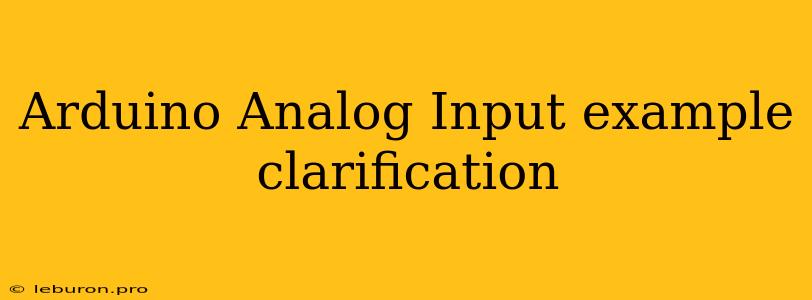Arduino Analog Input Example Clarification: Demystifying the Basics
The Arduino platform, renowned for its ease of use and versatility, often relies on analog input for various projects. While the concept seems straightforward, beginners might encounter confusion when interpreting examples and translating them into their own applications. This article aims to provide a clear understanding of Arduino analog input, demystifying common uncertainties and empowering you to confidently utilize this essential feature.
The Fundamentals of Analog Input
Analog input refers to the ability of an Arduino board to read varying electrical signals, like those produced by sensors, potentiometers, or other analog devices. Unlike digital signals, which represent information in discrete 0 or 1 states, analog signals can vary continuously over a range of values. Arduino boards utilize Analog-to-Digital Converters (ADCs) to convert these analog signals into digital values that the microcontroller can process.
The Arduino's Analog Pins
Arduino boards typically have several pins dedicated to analog input. These pins, often labeled with "A" followed by a number (e.g., A0, A1, A2), can also be used as digital I/O pins if required. The key point is that these pins are connected to the internal ADC, allowing them to read analog signals.
Understanding the ADC
The ADC within an Arduino board essentially samples the incoming analog voltage and transforms it into a digital number. The resolution of this conversion, determined by the number of bits in the ADC, defines the precision of the measurement. For example, a 10-bit ADC offers 1024 possible values for a given analog input range, resulting in finer resolution compared to an 8-bit ADC with 256 possible values.
A Simple Analog Input Example: Reading a Potentiometer
Let's illustrate analog input with a common example: reading the position of a potentiometer.
1. Connecting the Potentiometer:
- Connect one leg of the potentiometer to ground (GND) on the Arduino.
- Connect the other leg of the potentiometer to +5V (VCC) on the Arduino.
- Connect the wiper (middle leg) of the potentiometer to an analog input pin on the Arduino (e.g., A0).
2. The Code:
int analogPin = A0; // Define the analog pin used
int sensorValue = 0; // Variable to store the sensor reading
void setup() {
Serial.begin(9600); // Initialize serial communication for output
}
void loop() {
sensorValue = analogRead(analogPin); // Read the analog value
Serial.println(sensorValue); // Print the value to the serial monitor
delay(100); // Delay for a brief pause
}
Explanation:
analogPinvariable stores the number of the analog input pin (A0 in this case).sensorValuevariable holds the digital value read from the ADC.analogRead(analogPin)function samples the analog voltage at the specified pin and returns a digital value.- The code then prints this value to the serial monitor, allowing you to observe the potentiometer's position as it is adjusted.
Important Considerations for Analog Input
- Voltage Range: Ensure that the analog input signal falls within the ADC's acceptable voltage range. Arduino boards typically have a range of 0 to 5V, but exceeding this range can damage the board.
- Noise: External factors like electrical noise can distort analog signals. Consider adding filters or shielding to minimize noise interference.
- Sampling Rate: The
analogRead()function has a finite sampling rate. If your application requires high-frequency measurements, the Arduino's sampling rate might not be sufficient.
Beyond the Basics: Advanced Analog Input Techniques
While the basic example provides a foundation, Arduino offers more sophisticated ways to utilize analog input. Here are some advanced techniques:
1. Averaging Readings: To reduce the impact of noise, averaging multiple readings over a short period can provide a more stable value.
2. Filtering: Digital filters can be implemented using code to further minimize noise and stabilize readings.
3. Interrupts: Using interrupts allows the Arduino to react to specific changes in the analog signal, enabling more responsive applications.
4. Multiple Analog Inputs: The Arduino can simultaneously read from multiple analog input pins.
5. Calibration: To achieve accurate readings, calibrating your analog input setup against known values is crucial.
Conclusion
Understanding analog input on the Arduino opens up a vast range of possibilities for your projects. By comprehending the fundamentals and exploring advanced techniques, you can seamlessly incorporate sensors, potentiometers, and other analog devices into your projects, creating innovative and interactive applications. Remember that continuous learning and experimentation are key to mastering this powerful feature. Don't hesitate to explore Arduino documentation, online resources, and forums to delve deeper into the world of analog input.