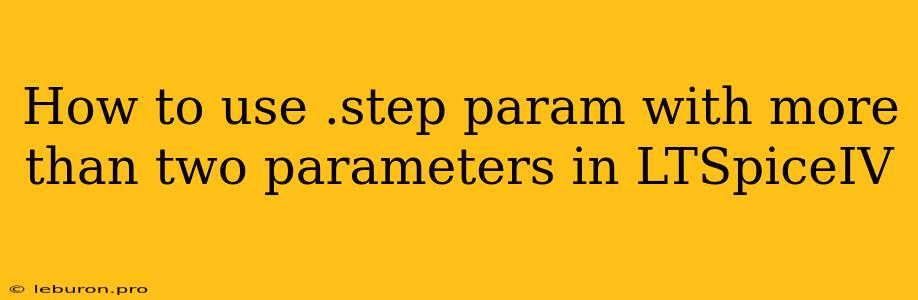How to Use the .step Parameter with More Than Two Parameters in LTSpiceIV
LTSpiceIV is a powerful and versatile circuit simulator used widely in the electronics industry for its ease of use and powerful features. One of these features is the .step parameter, which allows you to perform parameter sweeps across a range of values. While the .step parameter is commonly used with two parameters (start and stop values), it is possible to use it with more than two parameters to conduct more comprehensive simulations. This article will guide you through the process of utilizing the .step parameter with multiple parameters in LTSpiceIV, along with illustrative examples to clarify the concept.
Understanding the .step Parameter in LTSpiceIV
The .step parameter in LTSpiceIV is a directive used to perform a parameter sweep. This means that LTSpice will run the simulation multiple times, each time using a different value for the specified parameter. This allows you to quickly see how the circuit behavior changes as the parameter is varied.
The basic syntax for the .step parameter is:
.step param start stop inc
Where:
- param is the name of the parameter you want to vary.
- start is the starting value of the parameter.
- stop is the ending value of the parameter.
- inc is the increment between each step.
Using the .step Parameter with More Than Two Parameters
While the basic .step parameter only allows for a single parameter sweep, LTSpice provides a way to perform sweeps on multiple parameters using nested .step commands. This allows you to explore the circuit behavior with a greater level of detail by varying multiple parameters simultaneously.
To perform a multi-parameter sweep, you will need to use the .step param list syntax, where "list" represents the values of the parameter you want to use in the sweep.
Here's an example of how to perform a sweep on two parameters, 'R1' and 'C1':
.step param R1 list 100 200 300 400
.step param C1 list 1n 2n 3n 4n
This code will perform a sweep on the resistor 'R1', with values ranging from 100 to 400 in steps of 100 ohms, for each value of the capacitor 'C1', which will vary between 1nF and 4nF in steps of 1nF.
Implementing Multi-Parameter Sweeps: A Practical Example
Let's consider a simple RC circuit with a voltage source, a resistor (R1), and a capacitor (C1) connected in series. We want to analyze how the circuit's transient response changes when we vary both the resistance (R1) and the capacitance (C1).
Here's the circuit in LTSpice:
V1 1 0 1
R1 1 2 100
C1 2 0 1n
.tran 10m
.step param R1 list 100 200 300 400
.step param C1 list 1n 2n 3n 4n
.end
Explanation:
- V1 1 0 1: Defines a voltage source named 'V1' with a voltage of 1V connected between nodes 1 and 0.
- R1 1 2 100: Defines a resistor named 'R1' with a resistance of 100 ohms connected between nodes 1 and 2.
- C1 2 0 1n: Defines a capacitor named 'C1' with a capacitance of 1nF connected between nodes 2 and 0.
- .tran 10m: Sets the simulation time to 10ms.
- .step param R1 list 100 200 300 400: Performs a sweep on the resistor 'R1' with values 100, 200, 300, and 400 ohms.
- .step param C1 list 1n 2n 3n 4n: Performs a sweep on the capacitor 'C1' with values 1nF, 2nF, 3nF, and 4nF.
- .end: Marks the end of the netlist.
Results:
When you run the simulation in LTSpice, you'll get multiple plots displaying the transient response of the circuit for each combination of R1 and C1 values. These plots will reveal how the time constant (RC) changes as R1 and C1 are varied.
Advanced Considerations
Here are some additional points to keep in mind when using the .step parameter for multi-parameter sweeps:
- Nested
.stepCommands: Multiple.stepparameters can be nested. In this case, the outer.stepparameter will iterate over its values, and for each value, the inner.stepparameter will run its complete sweep. - Parameter Lists: You can use any combination of numerical values, variables, expressions, and even other .step commands to define the lists for your
.stepparameters. - Graphing the Results: LTSpice will automatically create graphs showing the simulation results for each parameter combination. You can customize these graphs by adding legends, titles, and axis labels.
- Data Export: You can export the simulation data in CSV or ASCII format for further analysis or plotting in other software.
Conclusion
By mastering the use of the .step parameter with more than two parameters in LTSpiceIV, you gain a powerful tool for comprehensively exploring the behavior of your circuits. Whether you are analyzing the effects of component variations, optimizing circuit performance, or simply gaining a deeper understanding of your design, the .step parameter with multi-parameter sweeps can be a valuable asset in your simulation workflow. Remember that while the syntax for the .step parameter may appear straightforward, a clear understanding of its functionality and its limitations is key to effectively utilizing it for your simulation needs.