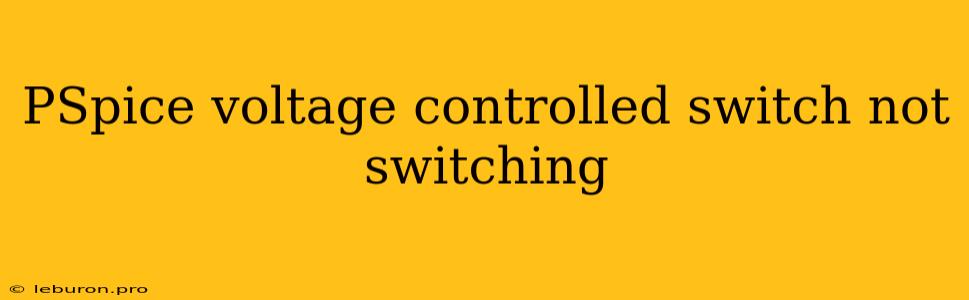Troubleshooting PSpice Voltage-Controlled Switches: Why They Might Not Be Switching
The PSpice voltage-controlled switch is a powerful tool for simulating circuits that exhibit nonlinear behavior. These switches, controlled by the voltage across a designated control node, are essential for modeling real-world devices like relays, transistors, and even simple on-off systems. However, like any simulation tool, PSpice voltage-controlled switches can sometimes behave unexpectedly, particularly when they fail to switch as intended. This can be frustrating, leading to inaccurate simulations and misleading conclusions. This article will delve into the common reasons why your PSpice voltage-controlled switch might not be switching as expected, offering troubleshooting steps and solutions to get your simulation back on track.
Understanding the PSpice Voltage-Controlled Switch
Before exploring the troubleshooting process, let's briefly understand the PSpice voltage-controlled switch. It's a two-terminal element that acts as an ideal switch, either fully on (zero resistance) or fully off (infinite resistance). This state is determined by the voltage at a control node. When the control voltage exceeds a specified "on" threshold, the switch closes; when it falls below a specified "off" threshold, the switch opens. PSpice allows you to define the "on" and "off" voltage thresholds, giving you fine control over the switching behavior.
Common Reasons for PSpice Voltage-Controlled Switch Issues
Several factors can contribute to your PSpice voltage-controlled switch not working as intended. The most common causes are:
1. Incorrect Threshold Values:
The most basic issue stems from incorrectly defined "on" and "off" thresholds. Make sure you've entered the correct values for these parameters in the PSpice switch definition. It's easy to make a typo, or your simulation might require different thresholds than you initially assumed.
2. Control Voltage Mismatch:
Ensure that the control voltage is reaching the desired level to trigger the switching action. Carefully check your circuit design and simulation setup. The control voltage might be:
- Insufficient: The voltage applied to the control node might be too low to cross the "on" threshold.
- Incorrectly connected: You might have accidentally connected the control voltage to a different node than intended, causing the switch to react to a different signal.
- Not changing sufficiently: If the control voltage remains within the switching thresholds, the switch will not change its state. This might happen if the control voltage is not changing or if the change is too slow.
3. Incorrect Switch Type:
PSpice offers different types of voltage-controlled switches. The standard switch, VS, is a basic switch, while the VSWITCH type allows more control over its behavior. Choose the appropriate type based on your specific needs. Make sure you're using the right switch type for your simulation.
4. Simulation Settings:
The PSpice simulation settings, particularly the time step and convergence tolerance, can impact the switch's behavior. A time step that is too large may miss sudden changes in the control voltage, preventing the switch from responding accurately. Similarly, a loose convergence tolerance might lead to inaccurate results, especially when dealing with rapidly changing signals.
5. Circuit Topology:
The way you've connected the voltage-controlled switch in your circuit can affect its performance. For instance, if the switch is placed in a circuit with strong feedback mechanisms, it might create oscillations that can disrupt switching behavior.
Troubleshooting Steps
Here's a structured approach to troubleshoot your PSpice voltage-controlled switch issues:
-
Review the Switch Definition:
- Double-check the "on" and "off" threshold values in the switch definition.
- Ensure the control node is correctly specified.
- Confirm that the switch type is appropriate for your simulation.
-
Analyze the Control Voltage:
- Observe the control voltage waveform in your simulation.
- Ensure it's reaching the desired "on" and "off" thresholds.
- Investigate the control voltage source to verify that it's functioning correctly.
-
Examine Circuit Connections:
- Double-check all circuit connections, especially those involving the control voltage source and the switch.
- Verify that the control voltage is connected to the designated control node of the switch.
-
Adjust Simulation Settings:
- Experiment with smaller time steps to capture rapid voltage changes.
- Tighten the convergence tolerance to enhance simulation accuracy.
-
Consider Circuit Topology:
- Analyze your circuit for potential feedback loops that could destabilize the switch's operation.
- Consider simplifying your circuit if possible to isolate the issue.
-
Test with a Simplified Circuit:
- Create a simplified circuit containing only the voltage-controlled switch and its control voltage source.
- Verify the switching behavior in this simplified circuit. This can help identify whether the issue is in the switch itself or within the larger circuit.
Conclusion
Troubleshooting a PSpice voltage-controlled switch that isn't switching can be challenging, but with a systematic approach and a good understanding of the tool, you can find the root cause and achieve the desired behavior. By carefully reviewing the switch definition, analyzing the control voltage, examining the circuit connections, adjusting the simulation settings, and considering the circuit topology, you can resolve most issues and get your simulations back on track. Remember, PSpice is a powerful tool, and understanding its nuances is key to successfully simulating real-world circuits.