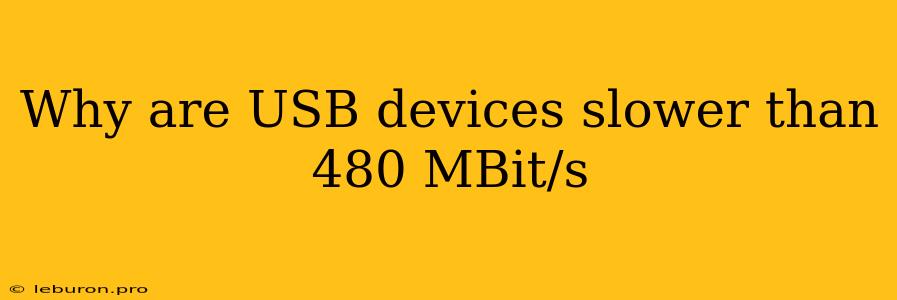The ubiquitous USB standard, while remarkably versatile and convenient, often falls short of its advertised speeds. Many users, especially those dealing with large files or demanding applications, find that their USB devices struggle to reach the promised 480 MBit/s, the theoretical maximum of USB 2.0. This discrepancy between expectation and reality can be frustrating, leading to a search for explanations and potential solutions. Understanding the factors that limit USB speeds and the ways to optimize performance can help maximize the potential of your USB devices and ensure smoother workflows.
Delving into the Bottlenecks of USB Speed
USB speeds are governed by a complex interplay of factors, ranging from the physical limitations of the interface to the capabilities of the connected devices and the operating system itself. Here's a breakdown of the major contributors to slower-than-expected USB performance:
1. The USB Bus Architecture and Its Limits
At the heart of the issue lies the fundamental design of the USB bus itself. Unlike other interfaces like PCIe (Peripheral Component Interconnect Express), USB is a shared bus, meaning multiple devices share the same bandwidth. This inherently limits the maximum speed any single device can achieve, especially when other devices are actively using the bus. Imagine a single highway with many cars trying to drive at full speed; traffic congestion inevitably slows everyone down.
2. The Impact of USB Hubs
USB hubs are designed to expand the number of available USB ports. However, these hubs introduce an additional layer of complexity that can significantly affect speed. Each hub acts as a bridge, forwarding data between the host and the connected devices. While modern USB hubs are generally designed to minimize these performance impacts, they still inherently introduce a degree of overhead.
3. Device-Specific Limitations
USB devices themselves play a crucial role in determining performance. Not all USB devices are created equal. Some devices, particularly older ones, may not be capable of utilizing the full bandwidth of the USB interface, even if the host computer and the connection itself are capable of delivering high speeds.
4. The Role of Operating Systems and Drivers
The operating system and the specific drivers used for USB devices also contribute to performance. An outdated driver or a poorly optimized operating system can lead to bottlenecks and slowdowns, regardless of the capabilities of the hardware.
5. The Prevalence of USB 2.0
While USB 3.0 and USB 3.1 offer significantly faster transfer speeds, many computers and devices still rely on USB 2.0, particularly for legacy peripherals. This limitation can create a significant performance bottleneck, especially when transferring large files.
Strategies for Maximizing USB Performance
Despite the challenges, there are several strategies you can employ to mitigate speed limitations and achieve optimal performance from your USB devices.
1. Prioritizing USB 3.0 and 3.1 Connections
Whenever possible, opt for USB 3.0 or 3.1 connections. The latest USB standards significantly enhance data transfer rates compared to USB 2.0. Make sure your computer and devices support these newer standards.
2. Understanding the Impact of Hubs
Minimize the use of USB hubs, especially those connected in series (hubs connected to other hubs). If you must use a hub, choose a high-quality, actively powered hub, as these tend to have less impact on performance.
3. Updating Drivers and Operating Systems
Ensuring you have the latest drivers for your USB devices is crucial. Outdated drivers can lead to performance issues. Similarly, keeping your operating system up to date can help optimize USB performance.
4. Identifying and Optimizing Bottlenecks
Tools like Resource Monitor in Windows can provide insights into USB activity and potential bottlenecks. Monitoring the bandwidth usage of your USB devices can help identify potential problems and suggest solutions.
5. Exploring External Storage Alternatives
For demanding workloads or high-speed data transfers, consider alternative storage solutions like NVMe SSDs connected via PCIe or Thunderbolt. These interfaces offer significantly higher bandwidth and can significantly improve data transfer speeds.
Conclusion
While the theoretical maximum speed of USB 2.0 is 480 MBit/s, practical performance often falls short due to a combination of factors, including the shared bus architecture, limitations of hubs, device capabilities, operating system optimization, and the prevalence of USB 2.0. Understanding these limitations and employing strategies like prioritizing USB 3.0 and 3.1 connections, minimizing the use of hubs, updating drivers, and considering alternative storage solutions can help maximize the speed of your USB devices and ensure smooth data transfer.